1Click New > Components > Intelligent Structure Model, and then click Create.
2On the Intelligent Structure Model page, enter a name for the intelligent structure model.
The name can contain alphanumeric characters and underscores.
3Navigate to the project and folder where you want to save the model, or use the default location.
You can change the name or location after you save the intelligent structure model using the Explore page.
4 Based on the type of input you're using, perform one of the following steps:
- - To use a JSON sample file, first choose whether to base the model on a file sampling or on the entire file. Select the file and then click Discover Structure.
- - To use an XML sample file, first choose whether to base the model on a file sampling or on the entire file. Select the file, choose how you want to define the output groups, and then click Discover Structure.
- - To use an Avro schema file or any other type of sample file, select the file and click Discover Structure.
- - To use an XSD schema file, first choose whether to base the model on a file sampling or, if the schema is larger than 1.5 MB, to base the model on the entire schema. Select the file, verify that the schema root is selected, choose how you want to define the output groups, and click Discover Structure. If you intend to use the model in a Structure Parser transformation, you can click Upload XML Sample and select an XML sample file to attach to the model.
- - To use a Cobol copybook, select the copybook. If required, modify the values of File organization and Code Page to use at run time. Click Discover Structure.
For more information about input types, see Inputs for intelligent structure models.
After you click Discover Structure, Intelligent Structure Discovery deciphers the data in the input and discovers the patterns expressed in the data. The following image shows an example of discovered structure on the Visual Model tab:
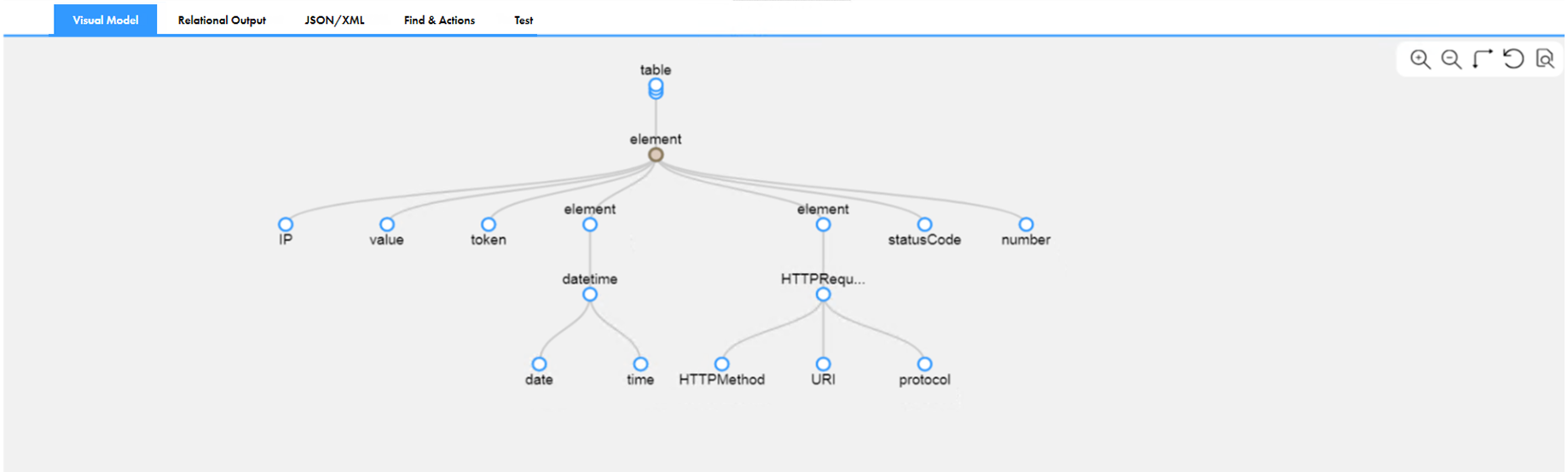
Intelligent Structure Discovery creates nodes with unique names. If Intelligent Structure Discovery discovers instances of the same type of data, it adds a number suffix to the node names. For example, if the input contains timestamps in two tables, Intelligent Structure Discovery names them timestamp1 and timestamp2.
5When you base the model on an Avro, ORC, or Parquet file, Intelligent Structure Discovery discovers both the data elements and the elements of the file schema. By default, Intelligent Structure Discovery excludes elements that appear only in the schema from the model. To add schema elements to the output, include them in the structure of the model. For more information, see Performing actions on multiple nodes.
6For a model that you create for an Excel worksheet, Intelligent Structure Discovery creates metadata nodes with sheet index and name. By default, Intelligent Structure Discovery excludes those nodes from the structure of the model. To add the nodes to the output, include them in the structure. For more information, see Edit the structure of Microsoft Excel input.
7You can refine the structure so that when you use the model in production the output meets your requirements. For more information, see Refining intelligent structure models.
8Click Save.
Intelligent Structure Discovery generates an intelligent structure model and saves the model in the selected location.