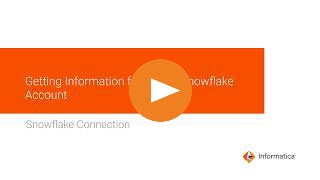
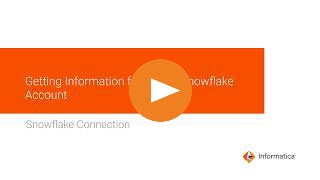
Property | Description |
|---|---|
Connection Name | Name of the connection. Each connection name must be unique within the organization. Connection names can contain alphanumeric characters, spaces, and the following special characters: _ . + -, Maximum length is 255 characters. |
Runtime Environment | Informatica Cloud Hosted Agent, the runtime environment where you want to run tasks. |
Property | Description |
|---|---|
Username | The user name to connect to the Snowflake account. |
Password | The password to connect to the Snowflake account. |
Account | The name of the Snowflake account. For example, if the Snowflake URL is https://<123abc>.us-east-2.aws.snowflakecomputing.com/console/login#/, your account name is the first segment in the URL before snowflakecomputing.com. Here, 123abc.us-east-2.aws is your account name. If you use the Snowsight URL, for example, https://app.snowflake.com/us-east-2.aws/<123abc>/dashboard, your account name is 123abc.us-east-2.aws. Note: Ensure that the account name doesn't contain underscores. If the account name contains underscores, you need to use the alias name. To use an alias name, contact Snowflake Customer Support. |
Warehouse | The Snowflake warehouse name. |
Property | Description |
|---|---|
Role | The Snowflake role assigned to the user. |
Additional JDBC URL Parameters | The additional JDBC connection parameters. You can specify multiple JDBC connection parameters, separated by ampersand (&), in the following format: <param1>=<value>&<param2>=<value>&<param3>=<value>.... For example, you can pass the following database and schema values when you connect to Snowflake: db=mydb&schema=public When you add parameters, ensure that there is no space before and after the equal sign (=). For the list of additional JDBC parameters that you can configure, see JDBC URL parameters. |
Property | Description |
|---|---|
Account | The name of the Snowflake account. For example, if the Snowflake URL is https://<123abc>.us-east-2.aws.snowflakecomputing.com/console/login#/, your account name is the first segment in the URL before snowflakecomputing.com. Here, 123abc.us-east-2.aws is your account name. If you use the Snowsight URL, for example, https://app.snowflake.com/us-east-2.aws/<123abc>/dashboard, your account name is 123abc.us-east-2.aws. Note: Ensure that the account name doesn't contain underscores. If the account name contains underscores, you need to use the alias name. To use an alias name, contact Snowflake Customer Support. |
Warehouse | The Snowflake warehouse name. |
Authorization URL | The Snowflake server endpoint that is used to authorize the user request. The authorization URL is https://<account name>.snowflakecomputing.com/oauth/authorize, where <account name> specifies the full name of your account provided by Snowflake. For example, https://<abc>.snowflakecomputing.com/oauth/authorize Note: If the account name contains underscores, use the alias name. You can also use the Authorization Code grant type that supports the authorization server in a Virtual Private Cloud network. |
Access Token URL | The Snowflake access token endpoint that is used to exchange the authorization code to get an access token. The access token URL is https://<account name>.snowflakecomputing.com/oauth/token-request, where <account name> specifies the full name of your account provided by Snowflake. For example, https://<abc>.snowflakecomputing.com/oauth/token-request Note: Ensure that the account name doesn't contain underscores. If the account name contains underscores, you need to use the alias name. To use an alias name, contact Snowflake Customer Support. |
Client ID | Client ID of your application generated when you create a security integration of type OAuth in Snowflake. |
Client Secret | Client secret generated for the client ID. |
Access Token | The access token value. Enter the populated access token value that you get from the OAuth endpoint, or click Generate Access Token to populate the access token value. |
Property | Description |
|---|---|
Additional JDBC URL Parameters | The additional JDBC connection parameters. You can specify multiple JDBC connection parameters, separated by ampersand (&), in the following format: <param1>=<value>&<param2>=<value>&<param3>=<value>.... For example, you can pass the following database and schema values when you connect to Snowflake: db=mydb&schema=public When you add parameters, ensure that there is no space before and after the equal sign (=). For the list of additional JDBC parameters that you can configure, see JDBC URL parameters. |
Scope | Determines the access control when the API endpoint has defined custom scopes. For example, specify session:role:CQA_GCP as the scope to override the value of the default user role. The value needs to be one of the roles assigned in Security Integration. To enter multiple scope attributes, separate each scope attribute with a space. |
Access Token Parameters | Additional parameters to use with the access token URL. Define the access token parameters in the following JSON format: [{"Name":"<Parameter name>","Value":"<Parameter value>"}] For example, you can use the following code_verifier parameter when you connect to Snowflake: [{"Name":"code_verifier","Value":"5PMddu6Zcg6Tc4sbg"}] For more information about access token parameters that you can define, see Introduction to OAuth in the Snowflake documentation. |
Authorization Code Parameters | Additional parameters to use with the authorization token URL. Define multiple parameters, separated by comma, in the following JSON format: [{"Name":"<Parameter name>","Value":"<Parameter value>"}, {"Name":"<Parameter name>","Value":"<Parameter value>"}] For example, you can use the following code_challenge and code_challenge_method parameters when you connect to Snowflake: [{"Name":"code_challenge","Value":"Ikr-vv52th0UeVRi4"}, {"Name":"code_challenge_method","Value":"S256"}] |
Refresh Token | The refresh token value. Enter the populated refresh token value that you get from the OAuth endpoint, or click Generate AccessToken to populate the refresh token value. If the access token is not valid or expires, the Secure Agent fetches a new access token with the help of the refresh token. Note: If the refresh token expires, provide a valid refresh token or regenerate a new refresh token by clicking Generate Access Token. |