1Log in to Informatica Intelligent Cloud Services.
The My Services page appears.
2Click Administrator.
The following image shows the Administrator box on the My Services page:
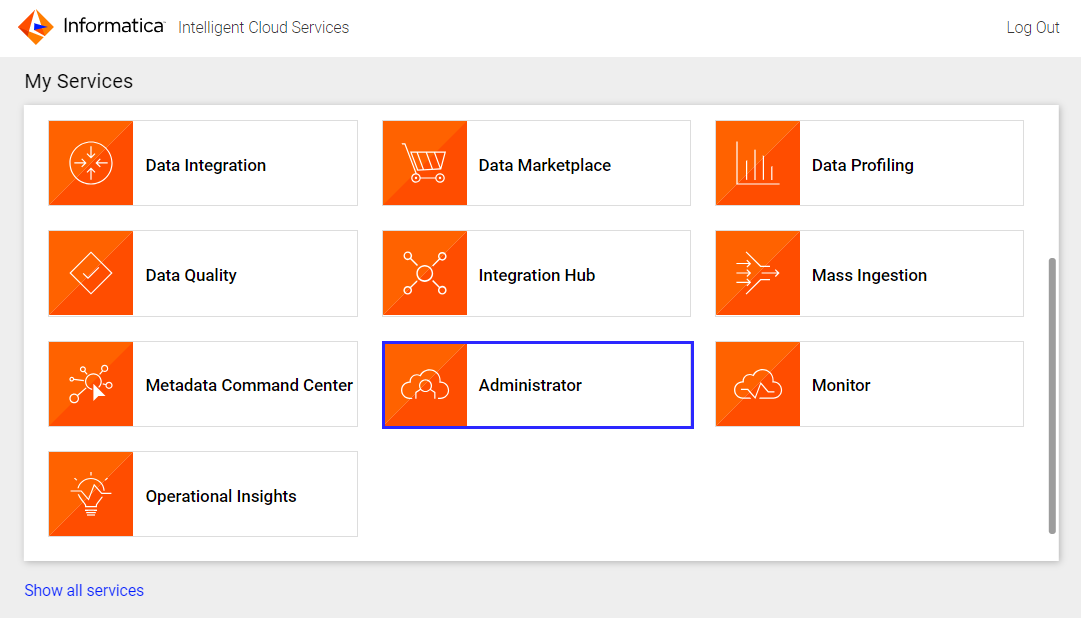
3In Administrator, select Add-On Bundles.
The Add-On Bundles page appears.
4Click the Available Bundles tab.
The Available Bundles tab lists the bundles you can copy.
The following image shows the Available Bundles tab:
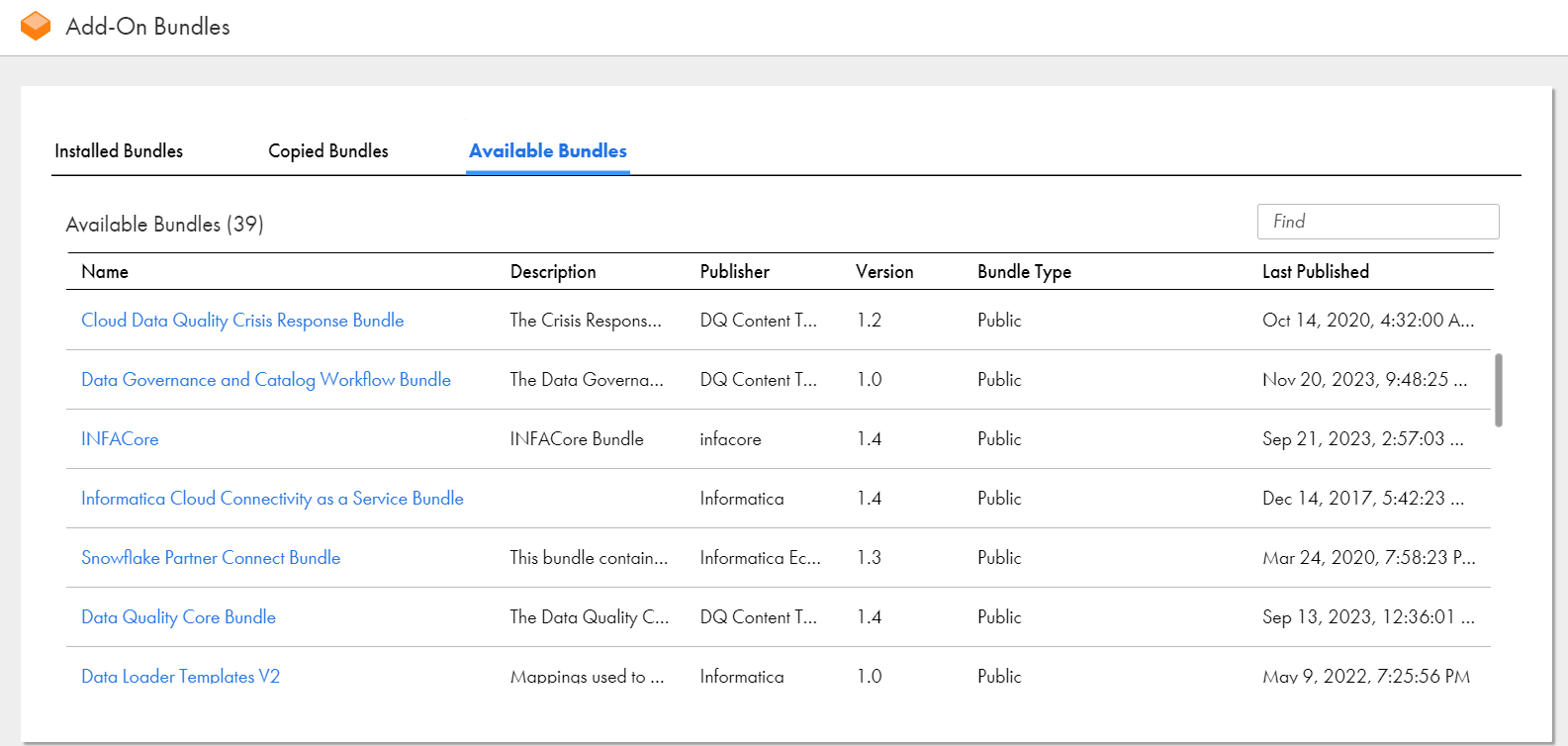
5Type Data Governance and Catalog Workflow Bundle in the Find box.
6Click the bundle name to open the Bundle Details page.
7Click Copy Bundle Content to...
8In the Browse dialog box, select the project or folder into which you want to copy the bundle contents.
9Click Select.
The assets in the bundle are copied to the selected project or folder.
10Click Administrator on the menu.
The My Services page appears.
11Click Application Integration.
The following image shows the Application Integration box on the My Services page:
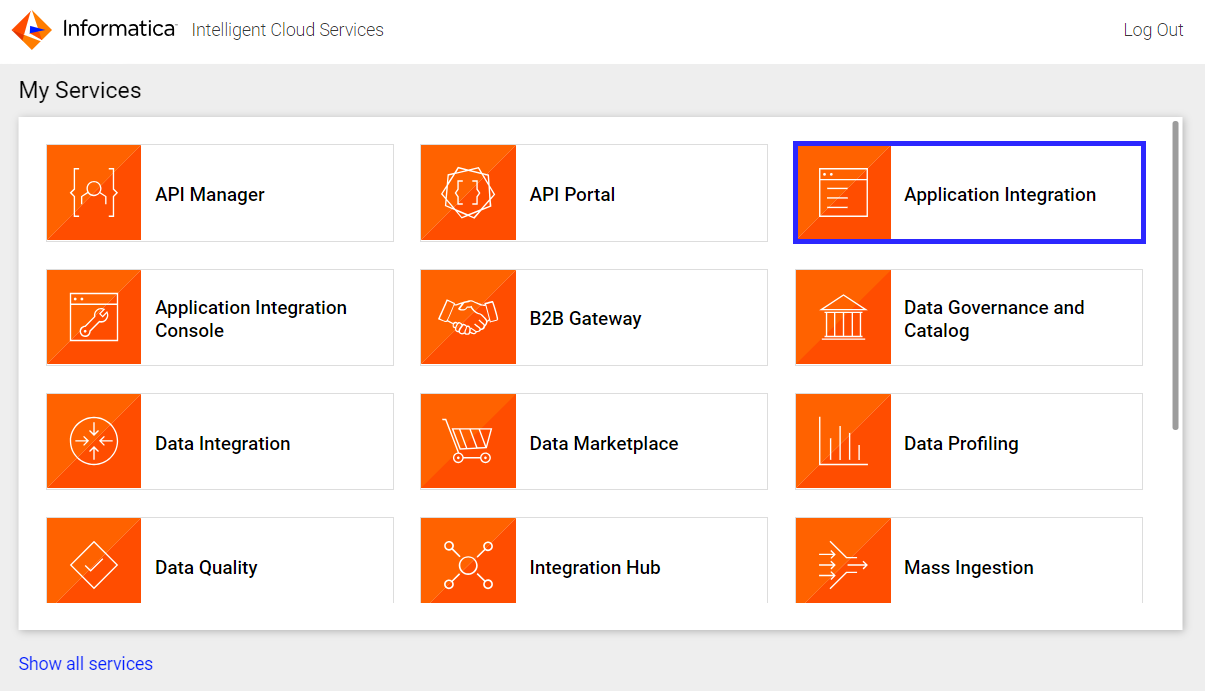
12In Application Integration, on the Explore page, open the project or folder to which you copied the bundle contents.
13Click the process name to open the Process Designer page.
The following image shows the design of a predefined process:
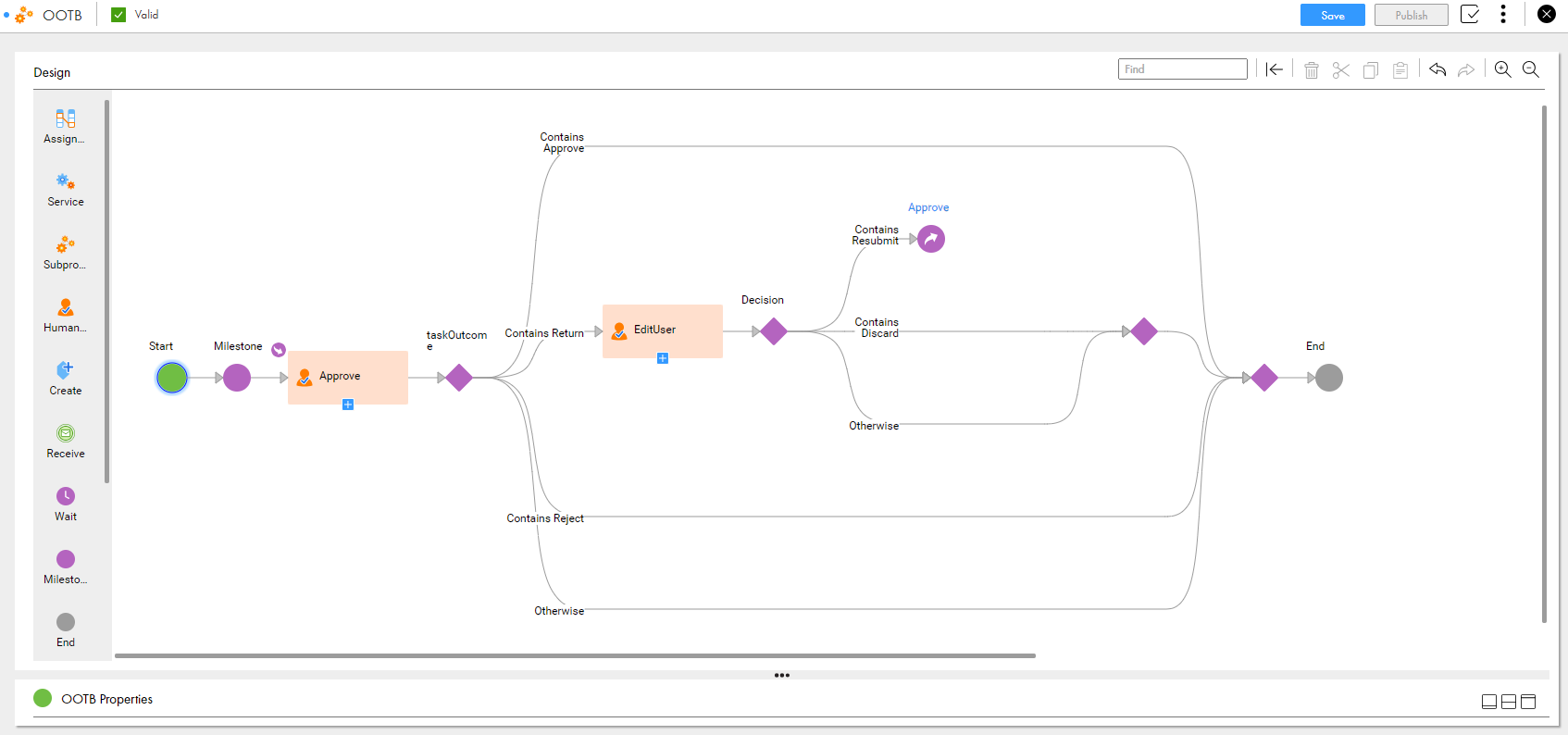
14 Configure an Administrator for all human tasks in the predefined process. You can't start a workflow unless you configure an Administrator for all human tasks in the workflow.
For more information, see Step 2. Defining task administrators .
15Select each human task in the process to view the task details and ensure that the configured Administrator is updated.
16Click Save to save the changes, and then click Publish.