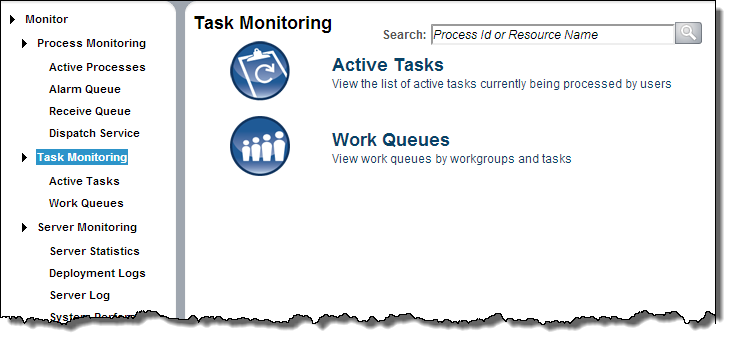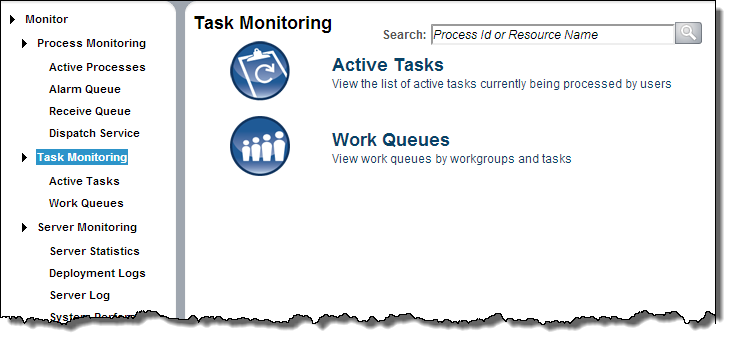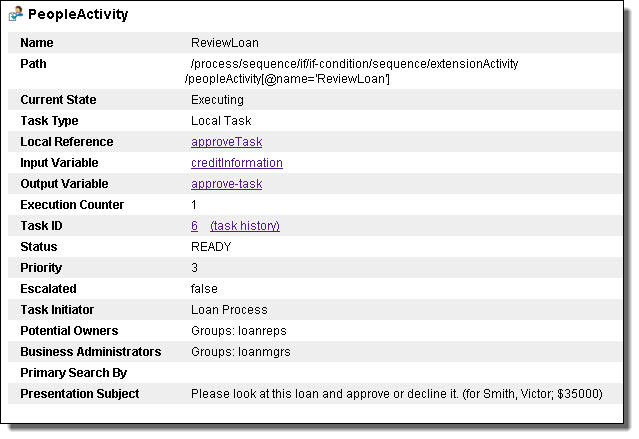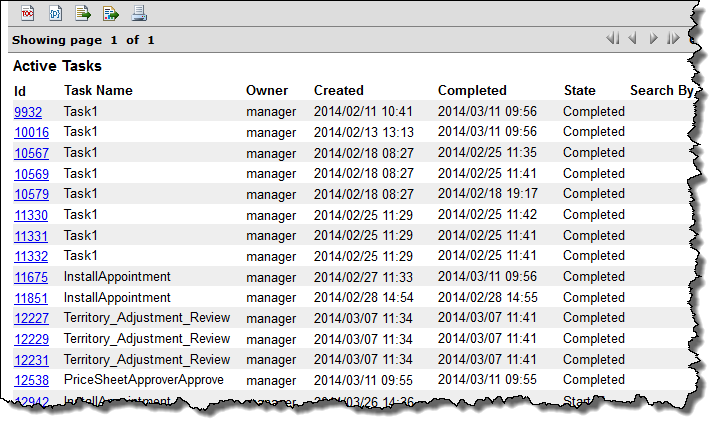Task Monitoring
After selecting the Task Monitoring page, Process Server displays the following page.
Using the commands on this page, you can monitor:
- Active Tasks
- View the list of active tasks currently being processed by users.
- Work Queues
- View work queues by workgroups and tasks.
For an overview of this topic, open the Process Developer Guide and refer there to information on Human Tasks.
Human Tasks
Human Tasks is an extension to WS-BPEL 2.0 that includes human workflow activities within a BPEL process. In a BPEL process, a People activity "invokes" a person to handle and complete a task. Similar to the behavior of an invoke activity, the person returns output data to the process. The task input and output data is sent and received from Process Central (or via the WS-Human Task Web Service). Additionally, users can receive notifications, which contain only an input variable.
Viewing Human Task Information
From the Active Processes page, you can select a process to open the Active Process Detail page. In this page, select a People Activity from the graph or Outline view. The following illustration shows the properties for a People Activity that contains a task.
In this view you can select:
- •Local Reference or Inline Reference to view the task or notification definition
- •Input Variable or Output Variable to view the current data. Note that a notification has only an Input Variable.
- •Task Id to open the Process Central Login page to sign in and take some action on the task
- •Task history to view the current owner and work status of the task
In addition to looking at one task at a time, you can view a list of active tasks.
ActiveTasks
An active task is associated with a running or completed People activity. It contains generic human roles, such as potential owners and administrators which allow users to work on them. Typically this work is carried out using the Process Central, but the comprehensive WS-Human Task API allows the creation of custom applications as well.
For a description of the Active Tasks Toolbar, see
Reports (Process Developer).
The following are the fields displayed for each active task
Field | Explanation |
|---|
Id | Id assigned to the task by the engine. Select the Id to go to the Process Central login page. You can sign in as one of the users in the group to view and take action on the task. |
Task Name | Name added to the task when it was created in Process Developer |
Owner | User who claimed the task |
Created | Time the People activity was executed |
Completed | Time the user submitted output data or faulted the task or the task expired |
State | Current lifecycle state such as started, claimed, reassigned |
Search By | Search expression added to the task when the task was developed within Process Developer |
Using the Selection Filter
Fill in one or more the following filter criteria:
- •State. Select one of the task states shown in the table that follows this list.
- •Created between. Date and time range for task starts.
- •Completed between. Date and time range for task completions.
- •Name. Task name.
- •Owner. Current user who claimed a task and is working on it. Typically the owner has a role of Potential Owner.
- •Other Role. Users who have been identified with a role within the task definition. Roles include Administrator, Initiator, Potential Owner, and Stakeholder.
- •Search By. Expression in the task definition.
State | Meaning |
|---|
All | All states of tasks |
All Open | Claimed, unclaimed, and suspended tasks |
All Closed | Completed, faulted, exited, and skipped tasks |
All Problem | Tasks are faulted, exited, or error |
Deferred | Tasks defined to begin at a certain time |
Claimed | Tasks have owners and are in progress |
Unclaimed | Tasks are ready, but do not have owners |
Faulted | Tasks completed with a fault |
Suspended | User-suspended tasks |
Completed | Normal completions |
Skipped | Tasks defined as "skippable" and were skipped by the task initiator |
Exited | Tasks that reached a completion deadline without being completed |
System Error | Task failed because of a system error |
Work Queues (Process Developer)
A work queue is a list of groups associated with unclaimed tasks. Under each group is a list of tasks. Each task has a count showing how many tasks are unclaimed.
You can select the unclaimed task count to go to the Active Tasks list. This list displays a filtered list of tasks of that type.