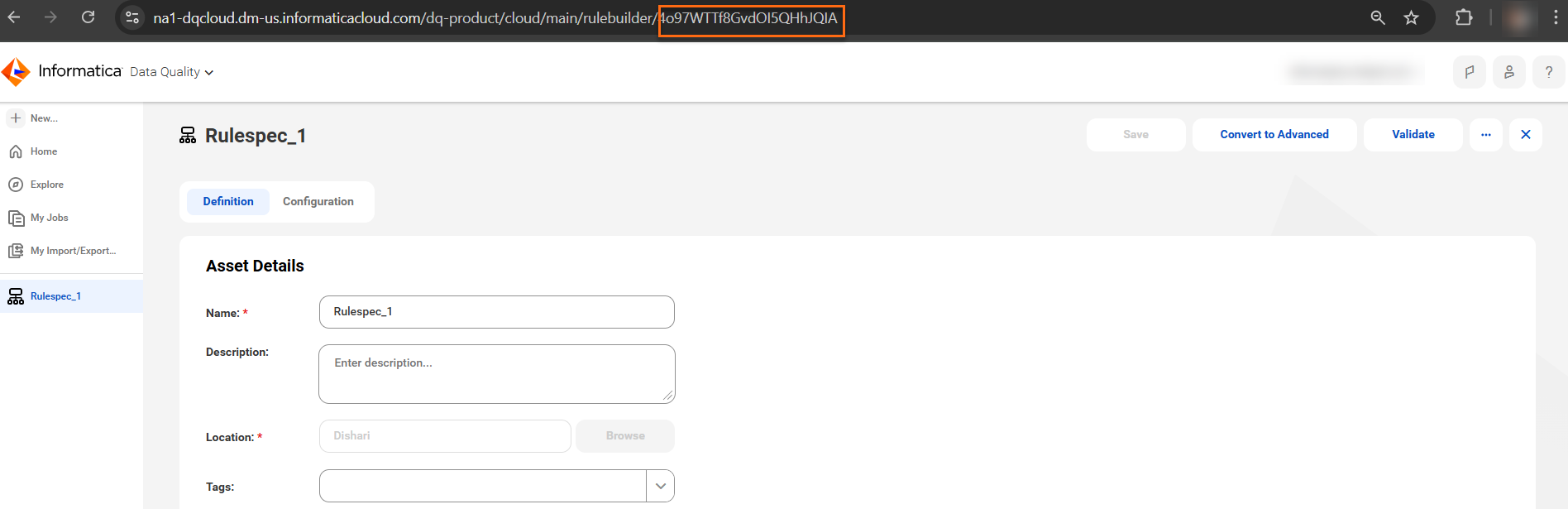The following image shows the internal ID for a rule specification:
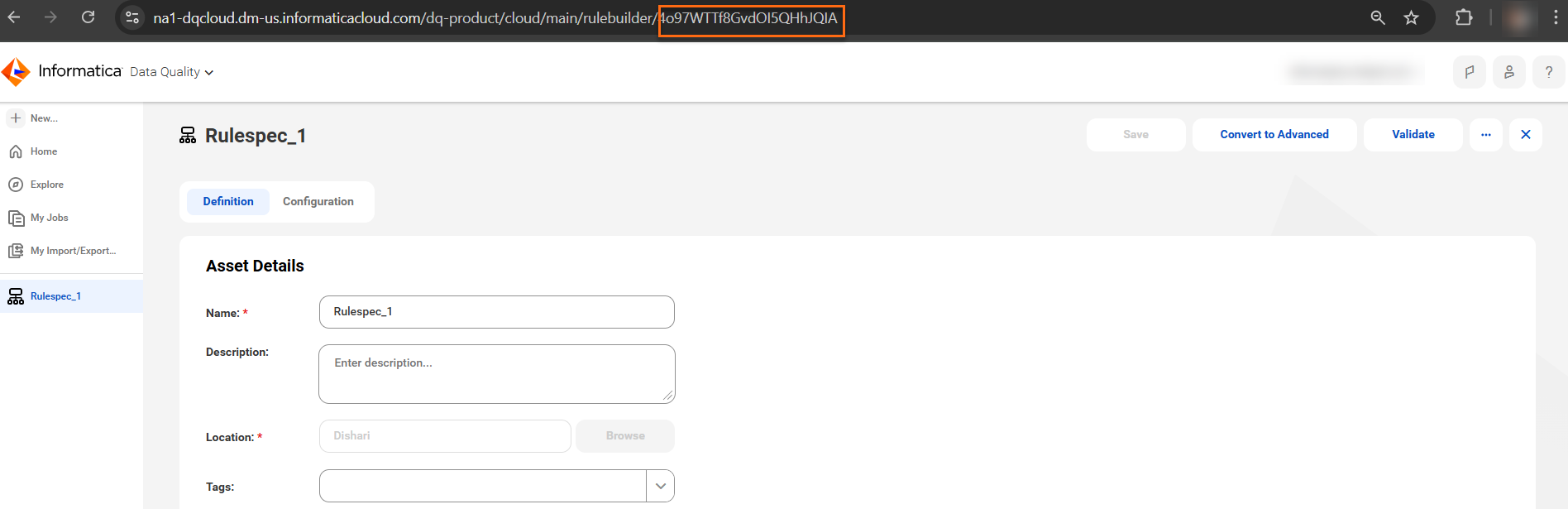
Column | Type | Description |
|---|---|---|
Reference ID | Optional | Reference ID is the unique reference identifier for the asset. If you don't specify a reference ID, the system automatically assigns a unique value to the object. The identifier that you enter here appears in the Reference ID field on the user interface. The system uses the following format to generate a reference ID: <Prefix>-<Number> Example: ‘DQO-1’, ‘DS-10’ If you specify a reference ID, ensure that the value that you enter doesn’t use the format that is used by the system to automatically generate reference IDs. Type of Entry: Alphanumeric characters, including spaces and special characters. There is no limitation on special characters to be used in names. Example: ‘DQ ID-18’, ‘RULE REF:98’ |
Name | Required | Name for the asset. Consider entering a unique name so that you can distinguish this asset from other assets. Type of Entry: Alphanumeric characters, including spaces and special characters. There is no limitation on special characters to be used in names. Example: ‘Data Quality Rule 1’, ‘Completeness Rule Template:29’, ‘Email Address Validity’ |
Description | Optional | Definition of the asset. The description appears in the asset page. You can enter a detailed description of the asset so that users can understand how it is used in your governance context. Type of Entry: Formatted text. To add an image to the description, use the following syntax: <p><img src=""data:image/png;base64,""> <img src=""data:image/png;base64,""></p> You can add only an image of Base64 format to the description. Other image formats are not supported. |
Criticality | Optional | Select the criticality of the rule occurrence. You can select one of the following options:
|
Dimension | Required | Specify the data quality dimension for which the data quality rule is run. You can select one of the following options:
Note: If the data quality dimensions listed here differ from what is available in the predefined Microsoft Excel template, the administrator may have defined a different list of dimensions for your organization. For more information about how your administrator can customize the data quality dimensions, see the Administration help in Metadata Command Center. |
Frequency | Optional | Select the frequency of running the data quality rules in the rule template. You can select one of the following options:
|
Lifecycle | Optional | Lifecycle status of the asset. The default status is Published. You can select one of the following options:
Note: Informatica recommends that you don't use a bulk import template to set an asset lifecycle to In Review. |
Measuring Method | Required | Specify the method by which the data quality rules for the rule occurrence are evaluated. You can select one of the following options:
If you select Informatica Cloud Data Quality as the measuring method, ensure that you use the Technical Rule Reference field to specify the identifier of the data quality rule that is defined in Informatica Cloud Data Quality. |
Input Port Name | Optional | Specify the input port name on which the data quality rule specification is run. The primary data element must have only one input port. Type of Entry: Formatted text |
Ouput Port Name | Optional | Specify the output port name on which the data quality rule specification is run. A primary data element must have only one output port. Type of Entry: Formatted text |
Scanned | Optional | Specify the date and time on which the data quality rule was run on the assets. Type of Entry: To specify a date and time, use the YYYY-MM-dd'T'HH:mm:ss.SSS'Z' format. Example: 2000-10-31T01:30:00.000-05:00 If you have entered a score in the Score column, ensure that you specify a value in the Scanned column. |
Score | Optional | Specify the data quality rule score for the asset that corresponds to the rule occurrence. Type of Entry: Numeric value. If you have entered a score in the Score column, ensure that you specify a value in the Scanned, Total Rows and Failed Rows columns. |
Technical Description | Optional | Specify the description of the rule template as it is defined in the integrated data quality system. Type of Entry: Formatted text |
Technical Rule Reference | Optional | Specify the internal ID of the rule specification in the data quality system that you want to run on the data element. Type of Entry: Alphanumeric characters, including spaces and special characters. There is no limitation on special characters to be used in rule references. If you select Informatica Cloud Data Quality as the measuring method, the Technical Rule Reference field is mandatory. This field is not mandatory for other measuring methods. |
Target | Required | Specify the minimum acceptable data quality value for the asset to be considered "Good". Type of Entry: Numeric value. Enter a value between 0 to 100 without the percent sign. Example: 90 means on or above 90%. This is the target threshold to be achieved. |
Threshold | Required | Specify the minimum acceptable data quality value for an asset to be considered as "Acceptable". Type of Entry: Numeric value. Enter a value between 0 to 100 without the percent sign. |
Total Rows | Optional | Specify the total number of rows for which the data quality rule is run. Type of Entry: Numeric value. If you have entered a score in the Score column, ensure that you specify a value in the Total Rows column. |
Failed Rows | Optional | Specify the number of rows where the data quality rule run failed. Type of Entry: Numeric value. If you have entered a score in the Score column, ensure that you specify a value in the Failed Rows column. |
Primary Data Element | Required | Enter the path of the data element on which you want to execute the data quality rule. The data quality score is generated only for the Primary Data Element. Type of Entry: Alphanumeric characters, including spaces and special characters. There is no limitation on special characters to be used. To enter the data element path, use the following format: <Catalog Source Name>://<Database Name>/<Schema Name>/<Table Name>/<Column Name> Example: DQ_Oracle://RND12CR2/DQ_AUTOMATION/USERDETAILS/USER ID |
Secondary Data Element | Optional | Enter the path or the Reference ID of the secondary data element. The secondary data element is one of the parameters of the data quality score that is executed on the Primary Data Element. You can add multiple secondary data element paths to a data quality rule occurrence. You can also add Port Names separated by colons in a single line without any spaces at the end of the secondary data element path. Type of Entry: Alphanumeric characters, including spaces and special characters. There is no limitation on special characters to be used. To add multiple secondary data elements, enter data element paths in a single line separated by semicolons and a single space.
CSNAME://DBNAME/SCHEMA/TABLE/COLNAME Example: DQ_Oracle://RND12CR2/DQ_AUTOMATION/USERDETAILS/USER STATUS CSNAME://DBNAME/SCHEMA/TABLE/COLNAME1; CSNAME://DBNAME/SCHEMA/TABLE/COLNAME2 Example: DQ_Oracle://RND12CR2/DQ_AUTOMATION/USERDETAILS/USER STATUS; CUSTOMER_Oracle://CUST_DS/CUST_SCHEMA/CUSTOMERDETAILS/CUSTOMER STATUS CSNAME1://DBNAME1/SCHEMA1/TABLE1/COLNAME1:PORTNAME1 Example: DQ_Oracle://RND12CR2/DQ_AUTOMATION/USERDETAILS/USER STATUS:InputPort1 CSNAME://DBNAME/SCHEMA/TABLE/COLNAME1:PORTNAME1; CSNAME://DBNAME/SCHEMA/TABLE/COLNAME2:PORTNAME2 Example: DQ_Oracle://RND12CR2/DQ_AUTOMATION/USERDETAILS/USER STATUS:InputPort1; CUSTOMER_Oracle://CUST_DS/CUST_SCHEMA/CUSTOMERDETAILS/CUSTOMER STATUS:InputPort2 |
Operation | Required | Select an operation for the asset. You can select one of the following options:
|
Stakeholder: Governance Administrator | Optional | User or user group that you want to assign as stakeholders of the asset under the Governance Administrator role. If you enter the name of the user, the user becomes a stakeholder of the asset. If you enter a user group here, all users that belong to the user group become stakeholders of the asset. You can also remove a user or user group as a stakeholder of the asset. Ensure that the users or user groups that you specify are already assigned the relevant user role. For example, to add a user as a stakeholder with the Governance Owner stakeholder role on an asset, the user must already be assigned the Governance Owner user role from the Administrator console. Type of Entry: Internal ID, email address of the user, first name followed by the last name with a space in between, or last name followed by comma and then the first name, without any spaces in between. Note: To retrieve the internal ID of a user account or a user group, go to Administrator. On the respective user or user group page, the URL contains the internal ID. Example: 23XVYy0NVSdiVYcf4ItJaQ is the internal ID for the following user page URL: https://usw5.dm-us.informaticacloud.com/cloudUI/products/administer/main/usersAsset/23XVYy0NVSdiVYcf4ItJaQ To enter multiple values, use a semicolon to separate each value. Do not use a space to separate different values. If you want to add a user and a user group as the stakeholders of an asset, ensure that you enter the user names and the user group names in separate rows. To add a stakeholder, you can optionally prefix the term ADD: to the user or user group. To remove a stakeholder, you must mandatorily prefix the term DELETE: to the user or user group. Examples: To add users: “23XVYy0NVSdiVYcf4ItJaQ; steve@yourorg.com;John Admin;Rhodes,Jane” To add users using the ADD prefix: “ADD:23XVYy0NVSdiVYcf4ItJaQ; steve@yourorg.com;John Admin;Rhodes,Jane” To remove users using the DELETE prefix: “DELETE:23XVYy0NVSdiVYcf4ItJaQ; steve@yourorg.com;John Admin;Rhodes,Jane” |
Stakeholder: (Stakeholder role name) | Optional | User or user group that you want to assign as stakeholders of the asset under the (Stakeholder role name) stakeholder role. If you enter the name of the user, the user becomes a stakeholder of the asset. If you enter a user group here, all users that belong to the user group become stakeholders of the asset. You can also remove a user or user group as a stakeholder of the asset. Ensure that the users or user groups that you specify are already assigned the relevant user role. For example, to add a user as a stakeholder with the Governance Owner stakeholder role on an asset, the user must already be assigned the Governance Owner user role from the Administrator console. Type of Entry: Internal ID, email address of the user, first name followed by the last name with a space in between, or last name followed by comma and then the first name, without any spaces in between. Note: To retrieve the internal ID of a user account or a user group, go to Administrator. On the respective user or user group page, the URL contains the internal ID. Example: 23XVYy0NVSdiVYcf4ItJaQ is the internal ID for the following user page URL: https://usw5.dm-us.informaticacloud.com/cloudUI/products/administer/main/usersAsset/23XVYy0NVSdiVYcf4ItJaQ To enter multiple values, use a semicolon to separate each value. Do not use a space to separate different values. If you want to add a user and a user group as the stakeholders of an asset, ensure that you enter the user names and the user group names in separate rows. To add a stakeholder, you can optionally prefix the term ADD: to the user or user group. To remove a stakeholder, you must mandatorily prefix the term DELETE: to the user or user group. Examples: To add users: “23XVYy0NVSdiVYcf4ItJaQ; steve@yourorg.com;John Admin;Rhodes,Jane” To add users using the ADD prefix: “ADD:23XVYy0NVSdiVYcf4ItJaQ; steve@yourorg.com;John Admin;Rhodes,Jane” To remove users using the DELETE prefix: “DELETE:23XVYy0NVSdiVYcf4ItJaQ; steve@yourorg.com;John Admin;Rhodes,Jane” The template displays all the stakeholder roles that are relevant for the asset. For more information about stakeholder roles, see the Asset Management help. |