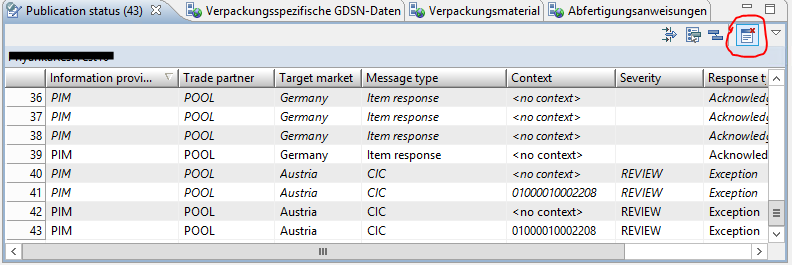GDSN Accelerator operation
Maintain valid data
Item identifiers: GTINs
GTINs for GDSN and food and beverage data
All items which should be sent to the pool must have 14 digits GTINs. Otherwise there will be no answers from the pool written back to Product 360.
When the GTIN of an item which should be sent does not contain 14 digits you can add leading zeros until it matches the 14 digits criteria.
Maintain data
Product 360 contains several perspectives to maintain GDSN and Food and beverage data. These are described below.
GDSN (core)
In the GDSN (core) perspective you find the views to maintain the most important aspects of GDSN. These include the target market specific data, the item references to build the packaging hierarchy and the Packaging hierarchy view to see a visualization of the packaging hierarchy, Trade item lifespan information and the Publication status view to see in which state your item is regarding the GDSN message chain. Sustainability information view is only available for the DSE pool.
GDSN (supply chain data)
This perspective enables you to maintain all data that is relevant in the supply chain. Views to maintain data of the following modules are included: Packaging-specific data, Trade item handling, Data carrier information, Delivery purchasing information
GDSN (Canada-specific data)
This perspective is only available for the IM pool. It contains the same views as the GDSN (core) perspective plus two additional views to maintain the data of the Canada extension.
Food and beverage (core)
In this perspective you can maintain the most important data of your food or beverage. These include diet related information, allergen related information, nutrient information and ingredients.
Food and beverage (misc)
This perspective contains views to maintain data about special aspects of the product. For example preparation and serving related information but also physiochemical and microbiological information. Additionally there are views to maintain data about certifications you might have.
Ingredients
You can maintain the ingredients of your product in the Food and beverage (core) perspective, however, first you have to make them available for the whole system in this perspective. You can think of this perspective as the pool of ingredients you use and the data of your product only references ingredients in this pool.
Certifications
This is the pool of certifications you can use in the system. You can add references to these certifications in two places. First, you can add a certification to your product in the Item certification view and second you can add a certification for a specific diet type in the Diet related information view.
Third parties
Third parties are all entities you interact with which are neither customers nor suppliers. There are three categories of third parties in the standard, Brand owner, Certification organisation and Manufacturer of goods. For use with certifications, it is necessary to add the category Certification organisation, otherwise they won't be shown when you create a certification.
Valid values
If there are valid value lists given by GDSN and/or the respective pool, only those values will be shown in the drop down lists of the field. In case Product 360 requires a value for the specific field but GDSN does not, there is an additional value <No code> contained in the proposal list.
The packaging hierarchy view
The "GDSN packaging hierarchy" view can be used to visualize the packaging hierarchies of items:

The view shows the complete packaging hierarchy outgoing from one or more items. The hierarchy includes all higher level and all lower level items of each outgoing item. The outgoing items are highlighted in the view. The content of the view depends on the selection. This means that each time one or more items are selected in any other view the packaging hierarchy view loads its content based on the selected items. The view can be locked to retain the current content. The functionality "Obtain content exclusively from" is available in the view to link it with a specific view. The labels of the tree nodes which represent the items of the hierarchy can be configured by using the view menu entry "Configure node labels...". Up to five fields can be defined to be used as part of the node labels. By a double-click on an item in the view the current outgoing item of the displayed hierarchy can be changed. In this way the user can "navigate" through the complete packaging hierarchy and see possible other hierarchies for items which are contained in more than one packaging hierarchy. The packaging hierarchy view allows multi-selection which can be used e.g. to show all items of the current hierarchy in a separate item view (by using the context menu entry "Show selected items"). It can be used e.g. for maintenance of all items of a packaging hierarchy at once, since the packaging hierarchy view itself is read-only.
Validate data
There are three levels of data validations for GDSN and Food and beverage data in Product 360:
Data model validation
The Product 360 data model and repository configuration ensures for example the correct field length and valid value lists.
Data quality checks
There is a whole package checking rules given by GDSN or IM. Most of them check dependencies between two or more field values.
Examples:
Check 'Canceled date' is empty if 'Discontinued date' is populated
Check 'Is dispatch unit' items have a 'Gross weight (imperial)' populated
Check 'Number of items per layer' is greater than zero if 'Number of layers per pallet' is greater than zero
XSD validation
The XSD validation is executed during the export of the data. It is a final check, that the output has the correct format.
Example: Check if mandatory fields have values.
Send data
Use queries to get an overview of your data
Queries are provided to find items based on their status related to the GDSN pool (using the publication status). That means the user has the possibility to easily find all items which have already been sent to the pool successfully or those where the GDSN pool has sent an exception for. To show the different kinds of possible queries just right click on a catalog and select "Show items" and see all submenu entries starting with "GDSN".
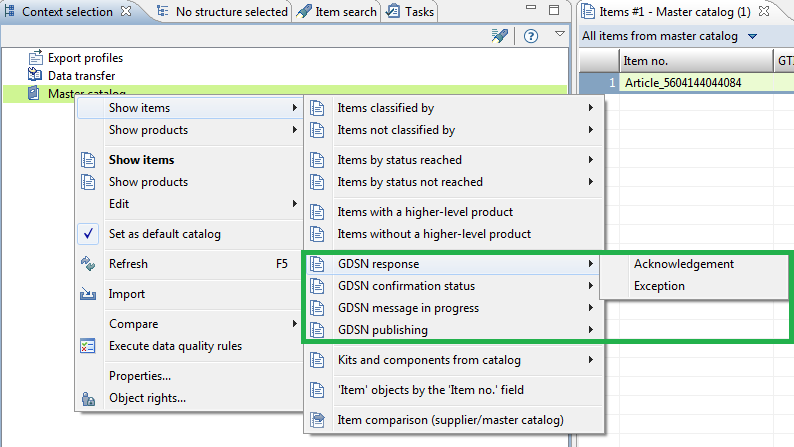
The queries are separated into four categories:
GDSN response: Find all items which got a specified response from the GDSN pool, e.g. all items which received an "Acknowledgement" response for an "Item add" message or all items which received an "Exception" response for a "Link delete" message.
GDSN confirmation status: These queries find all items with a specific severity of item authorization response messages. It is used as a helper to be able to keep an overview over specific responses of the data recipients.
GDSN message in progress: Find all items which are currently processed, that means all items which have been sent to the pool with any message, e.g. "Link add" but not received a response yet. Due to the fact that it can take a while until a response from the GDSN pool is received these queries are useful to determine if the item has already been sent. This query category is only available for the IM pool.
GDSN publishing: Find all items which should be published, republished or unpublished.
Build dynamic assortments from queries
All items which have been added to the pool
Step 1: Find all items that have been added to the pool
Choose "GDSN response - Acknowledgement" query from the context menu. In the query configuration dialog set "Message type" to "Item response" and then execute the query.
Step 2: Create an assortment from the result set
Select "Add query to dynamic assortment" from table header context bar and create new assortment using "More...".
Step 3: Find all items which have been added to the pool and got a modify exception
Choose "GDSN response - Exception" query from the context menu. In the query configuration dialog set "Message type" to "Item response", "Executed operation" to "Modify" and then execute the query.
Step 4: Add items to the assortment
Select "Add query to dynamic assortment" from table header context bar and choose your new assortment.
If everything was configured correctly you can verify the assortment by clicking on "View->Item assortments". Your assortment should look similar to the picture below:

All items which have not been added to the pool
Step 1: Create an item assortment containing all items that are to be transferred to the GDSN pool
This could be all items that are mapped to the GPC structure system
Step 2: Find all items that have been added to the pool
See above
Step 3: Exclude all items that have been added to the pool from the assortment
Select "Exclude query from dynamic assortment" from table header context bar and choose your new assortment.
Step 4: Find all items which have been added to the pool and got a modify exception
See above
Step 5: Exclude items from the assortment
See above
All items which are marked for publication
To build an assortment with all items which are marked for publication you have to use the "GDSN publishing" query three times and add each result to an assortment
Step 1: Find all items that are marked to be published
Choose "GDSN publishing - To be published" query from the context menu and execute the query.
Add the result to a new assortment using "Add query to dynamic assortment" from table header context bar.
Step 2: Find all items that are marked to be unpublished
Choose "GDSN publishing - To be unpublished" query from the context menu and execute the query.
Add the result to your new created assortment using "Add query to dynamic assortment" from table header context bar.
Step 3: Find all items that are marked to be republished
Execute step 2 with the "GDSN publishing - To be republished" query.
If everything was configured correctly you can verify the assortment by clicking on "View->Item assortments". Your assortment should look similar to the picture below:
Send item data
In GDSN you first ADD, LINK and MODIFY your data in the pool before you PUBLISH it to your customers. For all these steps you create a message to the pool using the Product 360 export with the corresponding export templates described in "Export templates". The export works on an assortment of items. To build an assortment you can, for example, use the search. Further information on assortment creation can be found in the Product 360 user manual.
You can either execute each of the export templates manually or automated by using a scheduled job. How to do that is described in "Setup automated jobs".
Publish data
You most likely want to publish your data in an automated way using a job. To make that work, you have to mark the items which have to be published, so that the job can identify them. The items can be marked by importing a specific publication status as described in "Publication".
Receive feedback
With the publication status you are able to see the current status in the synchronization process of each item. This means you are able to indicate if the item is in the GDSN pool, to which customer the item is published or if the item has already been transferred to the GDSN pool but no response has arrived yet. Furthermore it is easily possible to find out problems for a specific item or regarding the hierarchy. Therefore there are different "Message types" which indicate the current state of the item, for example
Item response
Item was received by the GDSN pool which validated the data and answered with this status information
Publication response
The publication for this item was delivered to the GDSN pool which answered with this status information
CIC response
Feedback message from the target market or customer for an item which you published. The CIC responses are different for DSE and IM.
DSE
For this message there will be two publication status entries in Product 360:
A status containing a context: This publication status includes publication messages with errors which are item specific. The context indicates the item with the highest hierarchy level.
A status without context: This publication status informs the user about the general status of the CIC and is only present in the item with the highest hierarchy level. No publication status messages are shown.
With B2B GDSN Accelerator 10.1.0.1 the mapping for the "Trade partner" got changed. From now on the recipient of the data will be mapped instead of the customer with the pool GLN. This change is leading to clear information about the current state of the hierarchy for each customer.
IM
The CIC publication status is only written in the item with the highest hierarchy level and contains all publication messages for the items in his hierarchy.
When the pool responds with an exception there could be different reason for that. To see all relevant exceptions for an item you can double click on the message in the publication message view to see all messages which where sent from the pool.
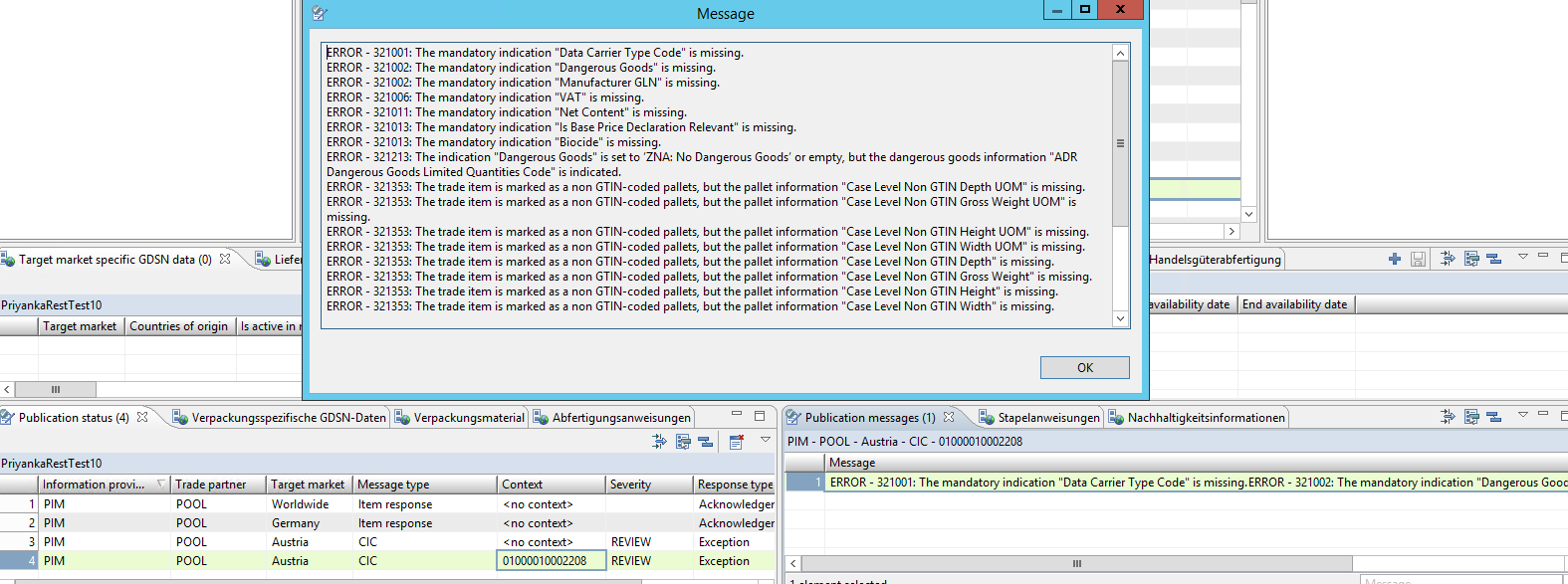
Publication status entries
Only the newest entries are shown in the publication status view for an item. If you want to see all messages including the ones which were overwritten you can click on the button marked in red and see the old entries written in italic.