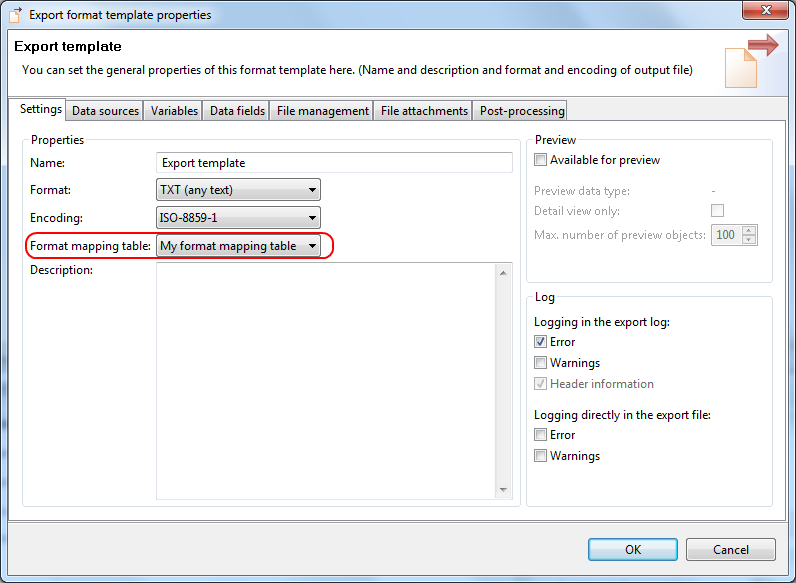Rich Text editing
The central component for rich text editing with PIM 6 is the Rich Text Editor of the Heiler Product Manager Client.
This page gives an overview of the basic functionalities of the editor and describes its usage and detailed behavior.
Furthermore, it is described how the media-independent text mark-up can be converted when exporting rich text.
Line breaks and paragraphs
This section contains an overview of how line breaks and paragraphs are supported by the rich text editor
and what markups are used for these elements.
The most important setting in this context is the option com.heiler.ppm.richtext.server/enable-paragraphs in plugin-customization.ini
This setting controls, if paragraphs are supported system-wide, which means that they have an own representation in the text mark-up which is used for further text processings, like e.g. when exporting rich text.
By default, paragraph support is disabled, which means that pressing the "return" key will always result in a simple line break, and no paragraph information will be saved.
The following overview shows the detailed behavior if paragraph support is enabled or disabled.
|
enable-paragraphs |
Editor behavior |
Internal markup |
|
true |
First line |
|
|
false |
First line |
|
Non-breaking spaces
Generally the non-breaking space characters (NBPS) are removed from the rich text before saving. Since the HPM 6.0.08.00 there is a new server-side setting which can be used to skip the removing of this characters.
The corresponding setting is com.heiler.ppm.richtext.server/remove-nbsp and can be changed in the plugin-customization.ini (on the server).
|
remove-nbsp |
User input |
Internal markup |
|
true |
A B |
A B |
|
false |
A B |
A B |
Export format mappings
Using export format mapping tables, it is possible to replace line breaks and paragraphs in the export output.
To achieve this, the following steps are neccessary
Specify the replacement string for line breaks and paragraphs in your format mapping table
The respective dialog can be found in the main menu at
Management -> Format mapping tables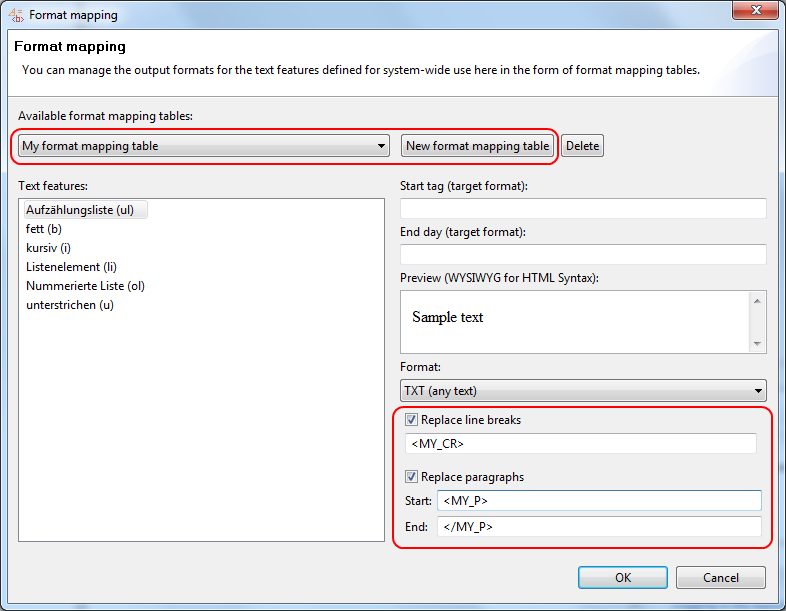
Specify the format mapping table for your export template
For this purpose select the root node of the export template in the export template perspective
and choose "Configure advanced settings" in the "Properties" view.
The dialog that shows up will let you select the desired format mapping table.