Automated Jobs for IM
Setup repeating export job to automatically send all new items to the GDSN pool
For every repeating export job we define an export profile. The base for this export profile is an assortment containing all items which are not sent to the GDSN pool yet. The chapter "GDSN Accelerator operation" describes how to create this kind of assortment. After you have created the assortment open the "Explorer (items)" perspective, go the "Context selection" tab, right-click on "Export profiles" and select "New export profile...". The dialog in the screenshot below pops up where you are able to define a name and select a format template.
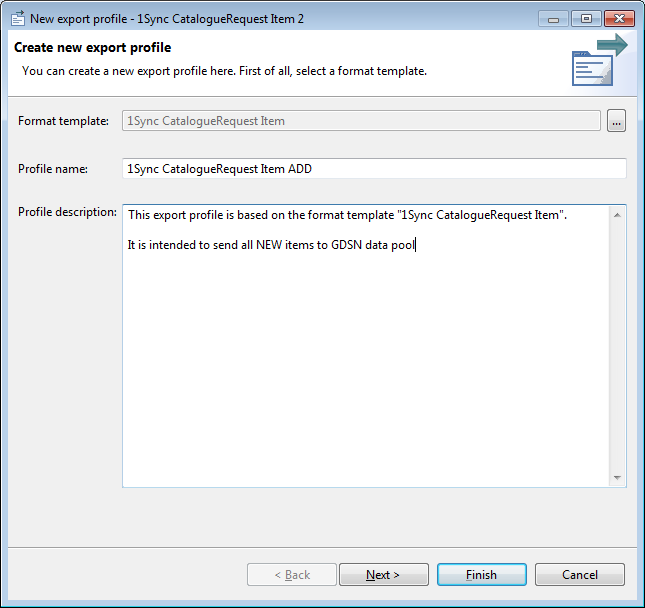
The chosen export format template should be already configured as described in the chapter "Export templates" and so there should be only a few configurations left. You can choose the according catalog but it is highly recommended that you only send items from your master catalog. Additionally you can choose an assortment, which should be of course the one you just created in the step before. Last but not least the operation has to be defined, which will be set to ADD in this case because we want to "add" new items to the GDSN pool.
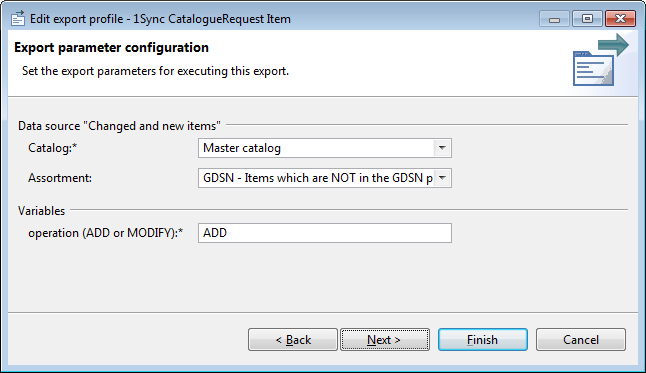
After you have successfully created an export profile you can schedule a repeating export job. To do that, right-click on the created export profile and select "Export". The parameters should already be well defined so you only have to configure the interval options on the last wizard page. An example is shown below:
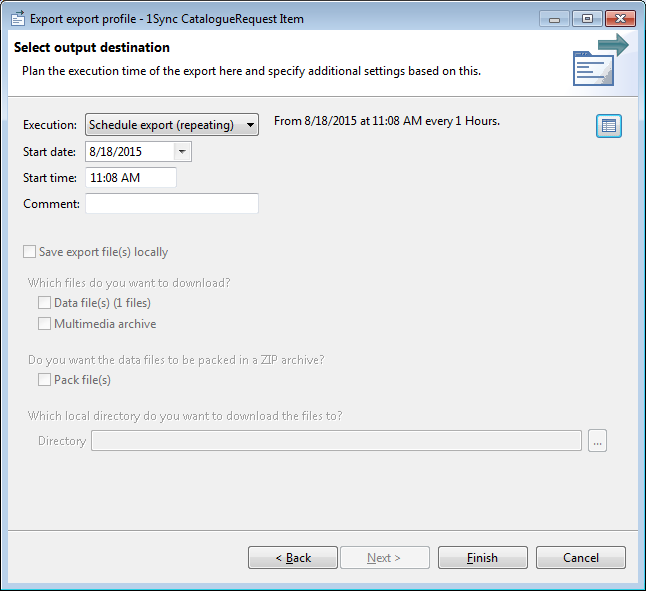
Setup repeating export job to automatically send all changed items to the GDSN pool
This scenario is nearly the same as before with the small difference that the item is edited instead of created. One main difference is the assortment which should contain of course all items which are already in the GDSN pool. Please see chapter "GDSN Accelerator operation" and create this assortment. After this, create a new export profile but compared to the new item scenario use your new assortment and set the operation to MODIFY. It is also recommended to name the export profile clearly (e.g. "CR_CatalogueRequest Item MODIFY").
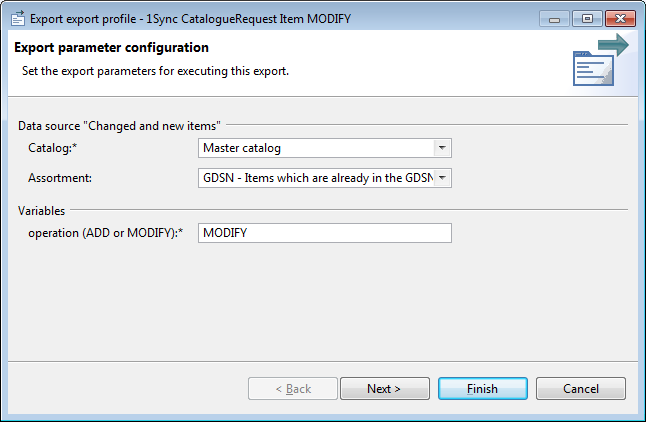
Last but not least schedule a repeating export job based on the created export profile and define a corresponding interval.
Please note: When you add or delete a reference and have a job which sends updates automatically, a "Link add" or "Link delete" will be sent. Due to the fact that the item has changed, also a "Item modify" message will be sent to the GDSN pool. This is unnecessary and a technical limitation but does not affect your data in the system or in the GDSN pool.
Setup repeating export job to automatically send all created packaging hierarchies to the GDSN pool
In the 1WorldSync US scenario it is required to send "Link" messages to create or delete packaging hierarchies. As pre requirement all items which should be linked as a hierarchy have to be added to the GDSN pool first. To ensure this, it is recommended that you use an assortment which contains only items which are already in the GDSN pool (see chapter "GDSN Accelerator operation", if you already created this assortment you can also reuse it).
In a next step you have to create an export profile as in all other scenarios. This time you need a different export template named CR_CatalogueRequest Link ADD which should be already configured as described in the chapter "Export templates". Furthermore select the catalog and the corresponding assortment and create afterwards a repeating export job (please find more detailed information in the first chapter as there is a more detailed description).
Please note:
There is no “Link modify” scenario what means that if you want to change any information related to a reference you first have to send a “Link delete” message followed by a new “Link add” message with the new values.
The "Link" messages are one of the most important differences between the 1WorldSync and the GDSN scenario. There are no link messages in the GDSN scenario because the hierarchies are already defined in the CIN messages.
Finding the repeat interval for sending all created packaging hierarchies
Due to the fact that the "Link" messages are only sent for items which are already in the pool, it makes sense to schedule the jobs with a time lag to the job which sends new created items to the GDSN pool. As it takes the longest time to add newly created items to the GDSN pool it is recommended that you schedule the "Link add" job after the "Item add" job with an interval according to your data volume. That means if you are sending thousands of new items to the GDSN pool you probably have to define a longer interval than if you only send ten items.
Setup repeating export job to automatically send all deleted packaging hierarchies to the GDSN pool
If you remove an item from the packaging hierarchy a "Link delete" message should be sent to update the changes in the GDSN pool. The scenario is basically the same as the "Link add" message but we have a different export format template. First create (or reuse) the assortment as described in the chapter "GDSN Accelerator operation"/“Create an assortment containing all items which have been sent to the pool”. After you have created the assortment use it within a new export profile. In addition select the export template CR_CatalogueRequest Link DELETE. As in all other scenarios create a repeating export job based on this profile and define a corresponding interval.
Note: It probably makes sense not to schedule the job the same time you send all created packaging hierarchies to not get confused but there is no real need to do that.
Setup repeating export job to automatically send item publications to the GDSN pool
In order to provide the item data to the customers you need to send publication messages to the GDSN pool. The first step is to mark your items for publication using the publication status as described in "Publication".
Next you have to build a dynamic assortment containing all items marked for publication, see "GDSN Accelerator operation".
Finally you have to create an export profile as in all other scenarios. This time you need a different export template named CR_CatalogueRequest Publication which should be already configured as described in the chapter "Export templates". Furthermore select the catalog and the corresponding assortment and create afterwards a repeating export job.