1In Business 360 Console, click Security, and click the custom user role for which you want to assign privileges.
The user role details page appears.
2 Perform one of the following tasks:
- - To configure privileges for multiple business entities, select Business Entity from the Show: list and select multiple business entities.
- - To configure privileges for multiple relationships, select Relationship from the Show: list and select multiple relationships.
- - To configure privileges for multiple hierarchies, select Hierarchy from the Show: list and select multiple hierarchies.
Note: You can't assign privileges to business entities without fields. If you select business entities without fields, you get a message that lists these business entities. If you select few business entities without fields, the privileges that you assign is applied to the remaining business entities with fields.
The Bulk Edit button is enabled.
3Click Bulk Edit.
The Bulk Edit dialog box appears.
The following image shows the Bulk Edit dialog box for business entities:
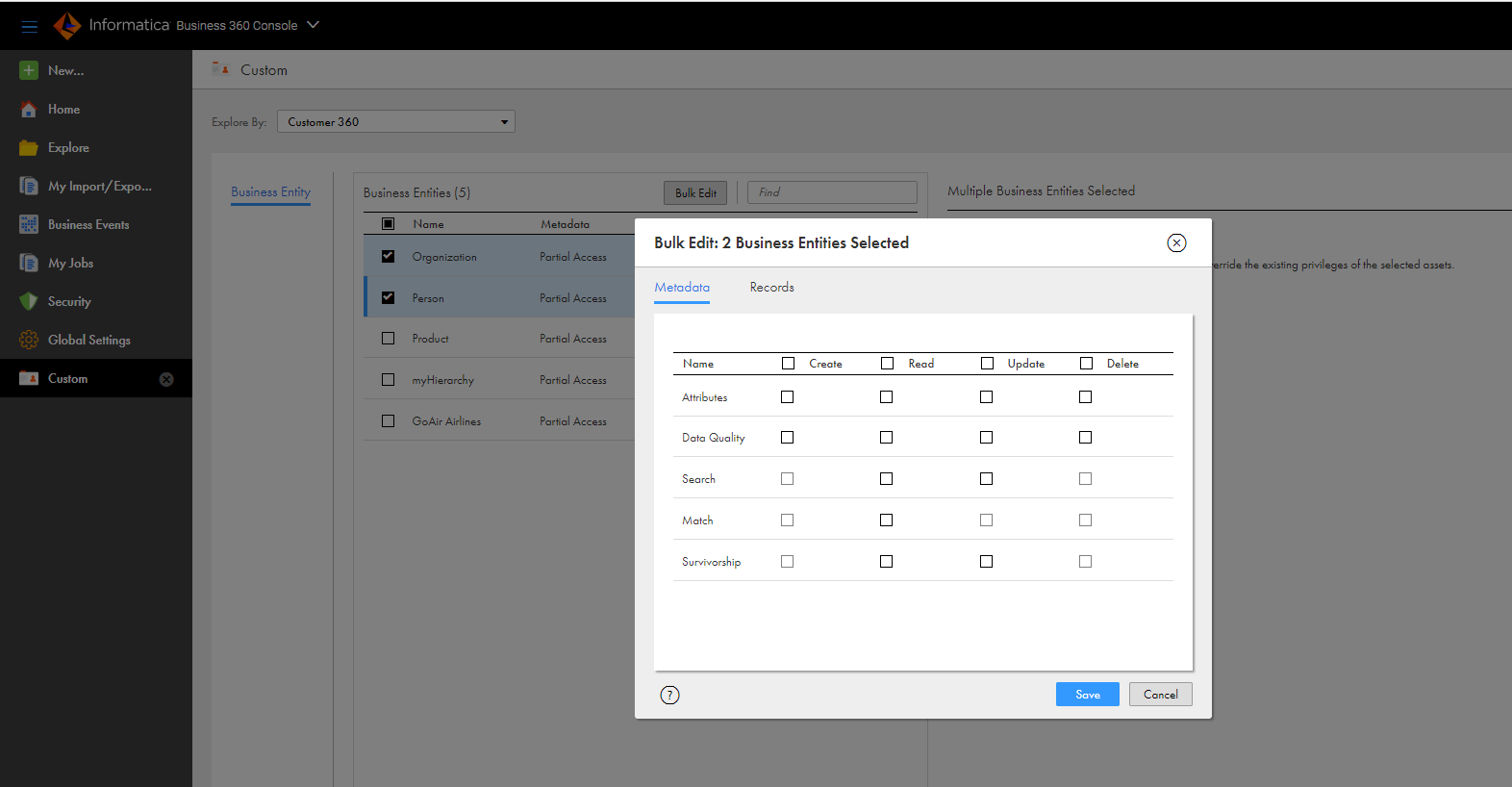
The following image shows the Bulk Edit dialog box for relationships:
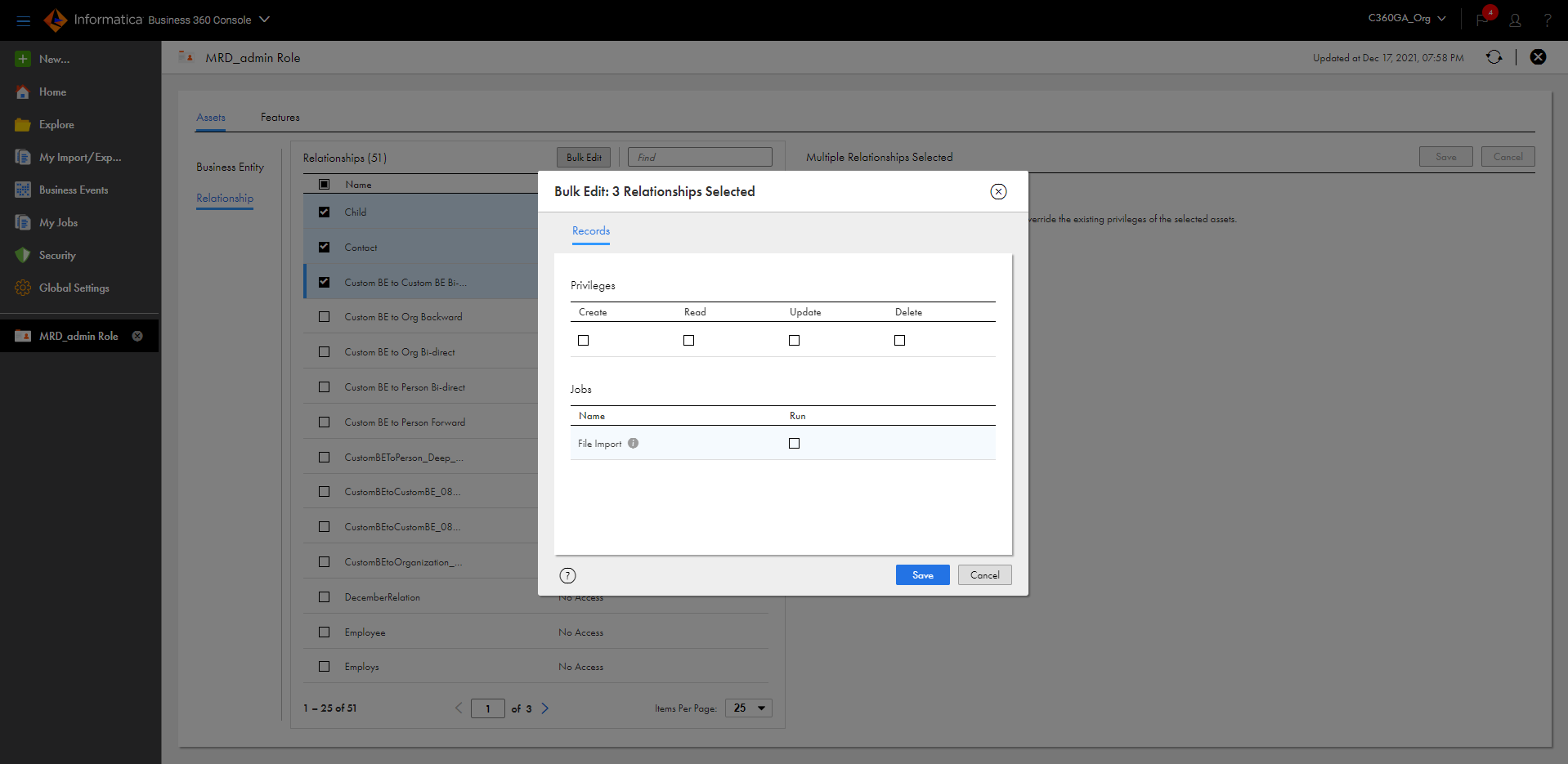
The following image shows the Bulk Edit dialog box for hierarchies:
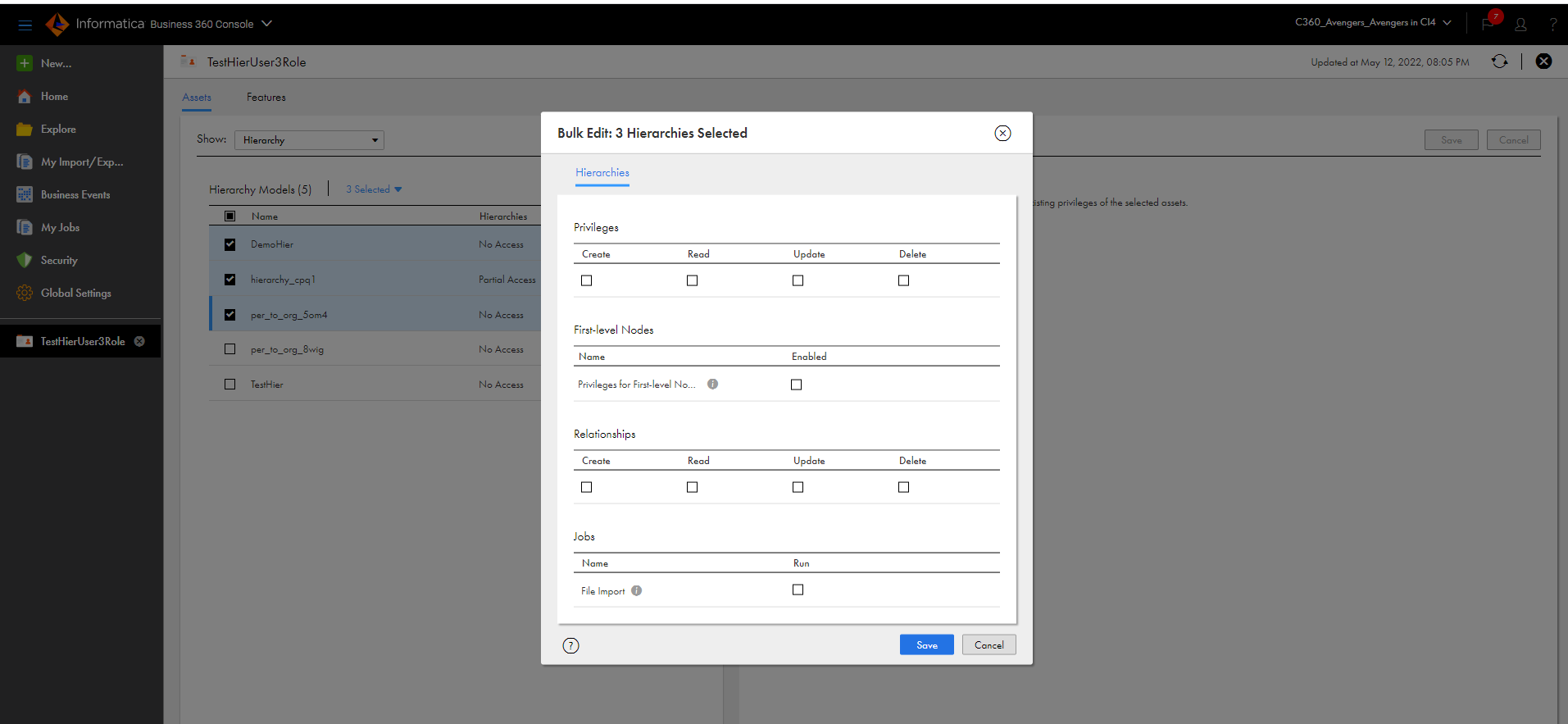
Note: When you assign privileges for multiple hierarchies, you can assign the privileges only for all the relationships associated with the hierarchy models and not for individual relationships. To assign privilege for each relationship within the hierarchy model, modify privileges for individual hierarchy model without using the Bulk Edit option.
4Assign required privileges for selected assets in the Bulk Editdialog box.
For more information about these privileges, refer to the following topics:
- - Configure metadata privileges for Business 360 Console user roles
- - Configure privileges for business application user roles
- - Configure related records privileges for business application users.
- - Configure hierarchy privileges for business application users.
Note: When you configure privileges for multiple business entities, the privileges that you assign on the Records tab aren't automatically assigned to all fields on the Attributes tab. You can fine-tune the privilege for each field within the Attributes tab without dependance on the record-level privileges.
5Click Save.
Note: The selected privileges override the existing privileges of the assets.