Web client
All Product 360 Web client users who have access to ECCnet will be able to perform the following operations in the Product 360 Web client:
View packaging hierarchy for items as defined in ECCnet Item Centre
Retrieve (or update) latest data from ECCnet Item Centre for subscribed items
View subscribed items in Product 360 under ECCnet and GPC classification systems
View packaging hierarchy for subscribed items in Product 360
Access ECCnet
When the ECCnet, general access permission is granted to a Product 360 Web client user, the user should be able to access ECCnet via the ECCnet button in the navigation area. If the ECCnet functionality is not configured in auto-login mode, the user will have to enter his login credentials for ECCnet before he gets to the ECCnet search view.
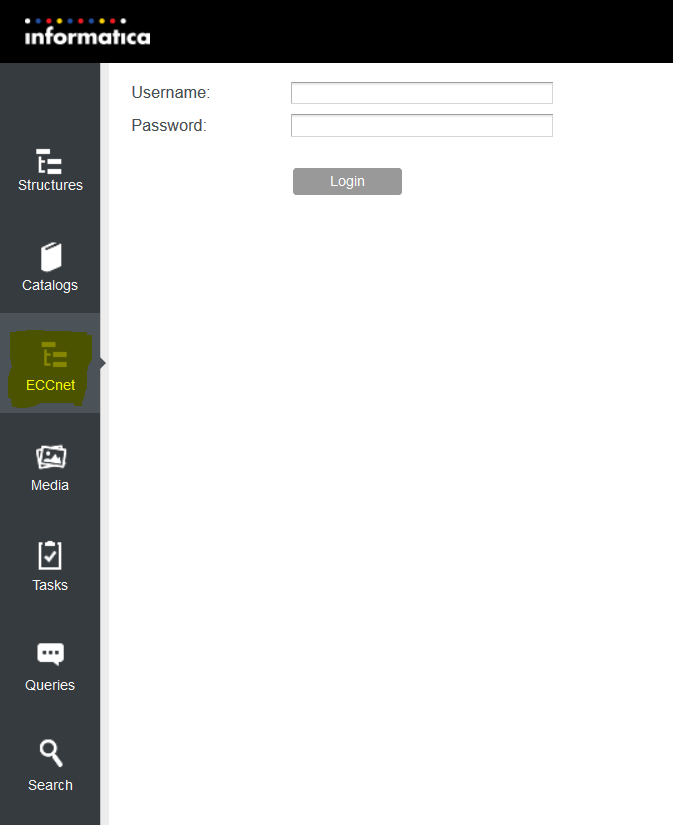
The ECCnet login credentials must be registered at ECCnet Item Centre under the same company profile that is configured in the ECCnet Accelerator section of your Product 360 server configuration.
Search for items in ECCnet Item Centre
In the ECCnet area, users can perform searches for items in ECCnet Item Centre. The searches are based on search queries. A search query consists of one or more search criteria joined by a logical AND. A search criterion consists of a search field a condition operator and a value.
Search queries and search criteria can be defined in the left area of the ECCnet area. E.g. if you want to search for all items with a GTIN containing the number sequence '9908', create a search criterion in the following way: select 'GTIN' from the drop-down on the left of this area, select 'contains' from the drop-down on the right and enter '9908' into the text field below.
Click on the Add button to add the criteria to the list below. Once the list is defined completely, click on the Search button to submit the query to ECCnet Item Centre. Use the Reset button to clear the list of search criteria and to create a new criteria list.
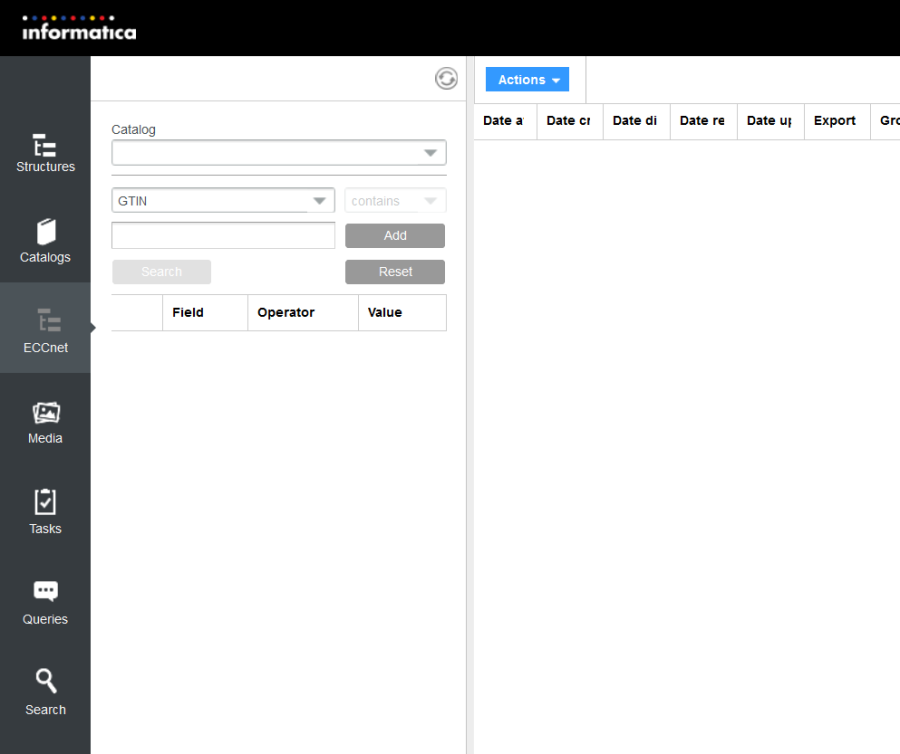
ECCnet only supports the condition operator 'contains' for non-date fields. Hence, the drop-down for selecting the condition operator is disabled for non-date fields with the default value set to "contains".
Browse through the search results
ECCnet Item Centre API returns 20 items, at a time. You can browse through the complete search results by using the Next/Previous page buttons at the top of the search results. The Next page button will be disabled if no further search results are available for the search query.
If the ECCnet session expires due to prolonged inactivity while browsing the search results pages, you will need to perform the search again.
View packaging hierarchy for items as defined in ECCnet Item Centre
You can view the complete packaging hierarchy for an item in the search results, regardless of the level the item belongs to. Open the ECCnet search packaging hierarchy view via the ECCnet search packaging hierarchy button in the upper right corner. Select an item in the table to view its packaging hierarchy in the ECCnet search packaging hierarchy view. When more than one items are selected, the ECCnet search packaging hierarchy view will be empty.
Subscribe selected items
You can subscribe items found in the ECCnet search results and retrieve the complete item data from ECCnet and store it to a supllier catalog. Therefore, it is required to select the supplier catalog, where the retrieved item data should be added to. Select the supplier catalog from the Catalog drop-down in the left area of the ECCnet area. Then select the desired items in the ECCnet search results and call the Subscribe (selected items) functionality from the Actions menu.
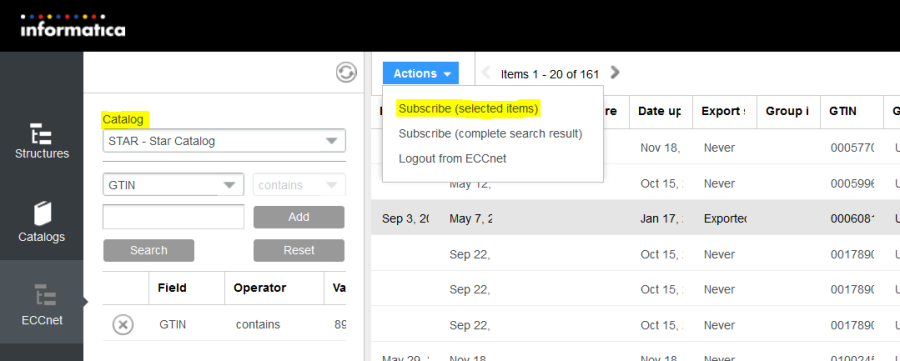
The Subscribe (selected items) functionality will not be enabled, if the item(s) selected has the Export Status 'Exported' in ECCnet Item Centre.
Product 360 will create a server side job to subscribe and retrieve the data for the selected items from ECCnet Item Centre. The following message will be displayed:
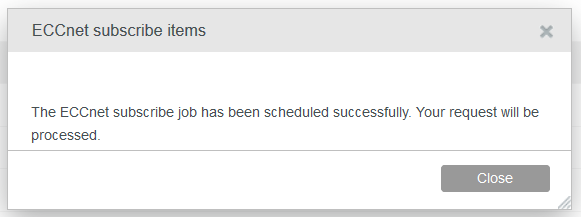
Once the item is subscribed successfully, it can be looked up within P360 supplier catalog. In case of any errors, Product 360 administrators can see the detailed errors for each item in respective problem logs. Presently, Product 360 Web users are not notified about the successful completion or errors from the server.
Subscribe all the items in the search results
You can also subscribe all the items found in the ECCnet search results. Thereto, call the Subscribe (complete search result) functionality from the Actions menu.
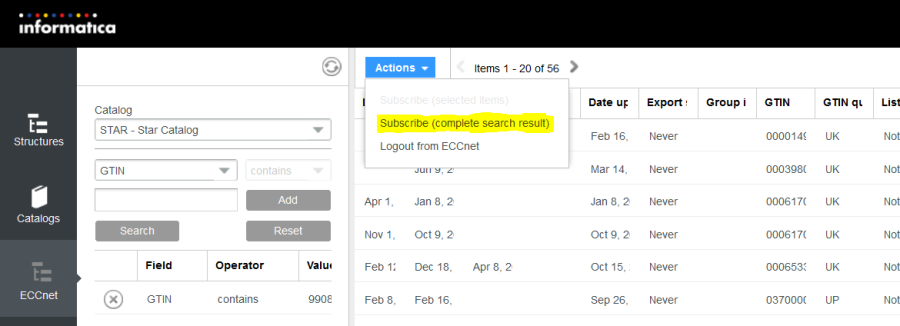
Product 360 will create a server side job to subscribe and retrieve the data for the selected items from ECCnet Item Centre. The following message will be displayed:
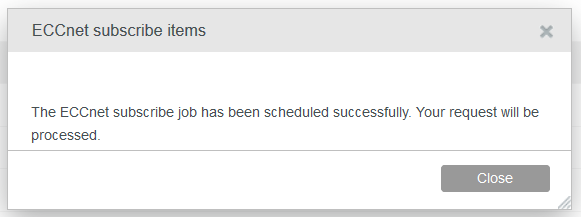
As the server job runs and the items are subscribed successfully, they can be looked up within the Product 360 supplier catalog. In case of any errors, Product 360 administrators can see the detailed errors for each item in the respective problem logs.
The Export status for the item will be marked as 'Exported' in ECCnet Item Centre, once it is subscribed and the item data are transferred into a Product 360 supplier catalog.
Items with an Export status set to 'Exported' in ECCnet Item Centre cannot be subscribed a second time. Such items can however be updated in the Product 360 supplier catalog. The functionality to update an already subscribed item is explained in following sections.
A GTIN can be loaded by multiple suppliers in ECCnet Item Centre. The only restriction is that a GTIN can only exist once in each supplier catalog of Product 360.
Several field level validations and constraints can be set up in the Product 360 repository. The item is not created in Product 360 supplier catalog, in case any of the fields' data from ECCnet Item Centre fails due to such constraints defined in the Product 360 repository. All these errors are tracked in the problem logs and can be viewed in the Process Overview perspective in the Product 360 Desktop client.
Product 360 does not allow to add the item data to the master catalog at subscription.
Retrieve (or update) latest data from ECCnet Item Centre for subscribed items
ECCnet Item Centre does not update automatically items which have been subscribed by Product 360 and have been updated in ECCnet Item Centre in the meantime. However, you can retrieve the updated data by means of the Update data functionality. This functionality is available in the Actions menu of table views listing items of supplier catalogs, e.g. in the Catalogs or the Queries area.
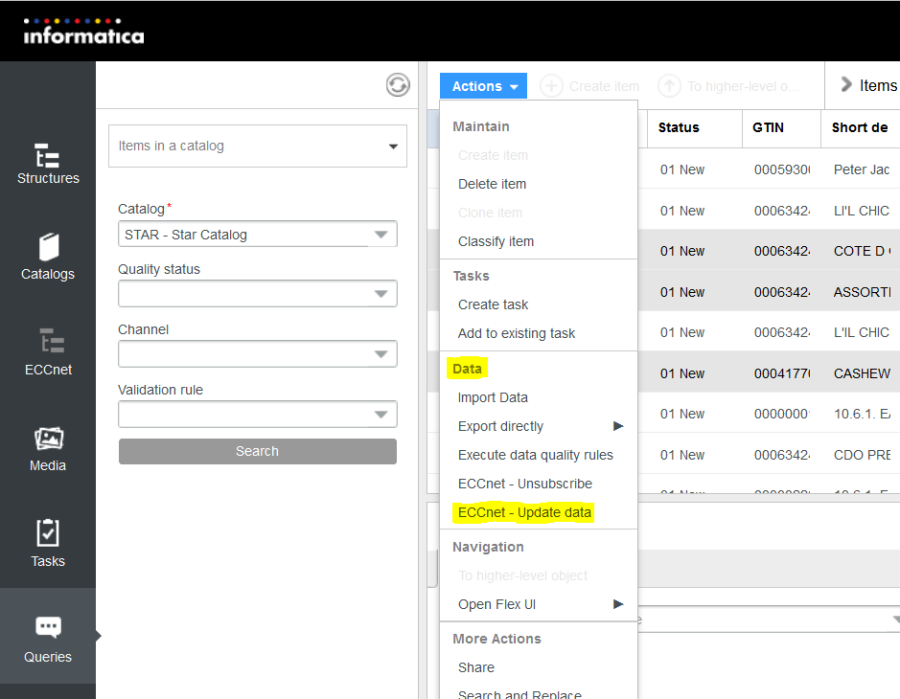
Select the items you want to update and and choose ECCnet – Update data from the Actions menu. Product 360 creates a server job and the following message is displayed:
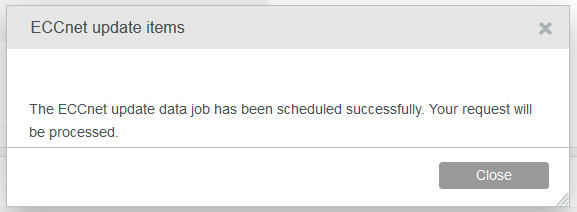
As the server job runs and the items are updated successfully, the updated data can be viewed in the corresponding supplier catalog. In case of any errors, Product 360 administrators can see the detailed errors for each item in respective problem logs. Presently, Product 360 Web client users are not notified about successful completion or errors from the server job.
Unsubscribe items
You can also unsubscribe already subscribed items in ECCnet Item Centre, to stop receiving any updates of the item in Product 360. The Unsubscribe functionality is available in the Actions menu of table views listing items of supplier catalogs, e.g. in the Catalogs or the Queries area.
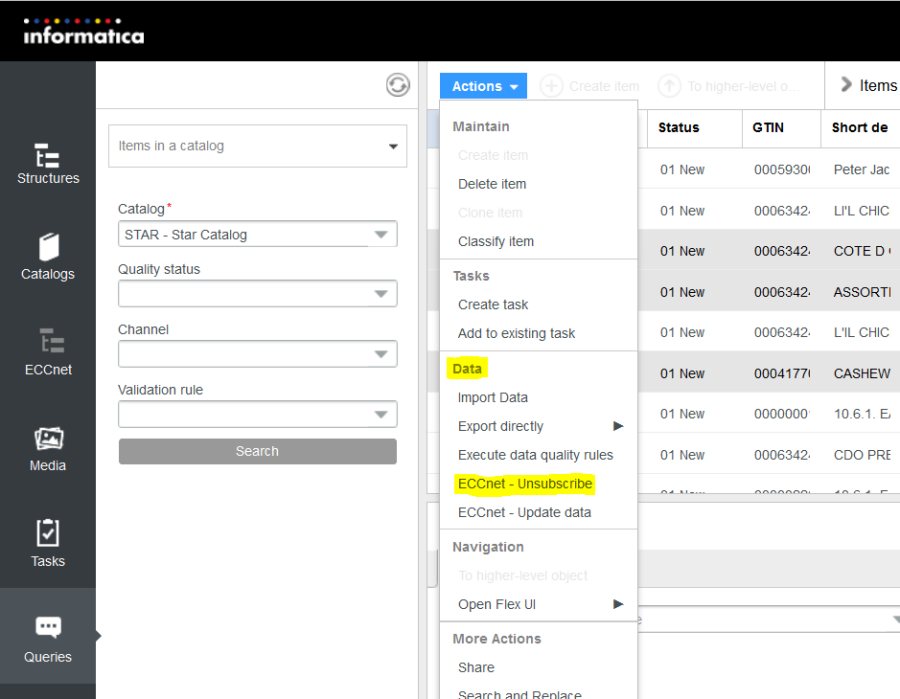
Select the items you want to unsubscribe and choose ECCnet – Unsubscribe from the Actions menu. Product 360 creates a server job and the following message is displayed:
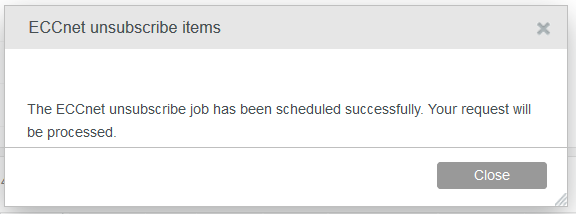
In case of any errors, Product 360 administrators can see the detailed errors for each item in respective problem logs. Presently, Product 360 Web client users are not notified about successful completion or errors from the server job.
View subscribed items in Product 360 under ECCnet and GPC classification systems
Product 360 Web users will be able to view subscribed items classified under GPC and ECCnet classification system.
Make sure that the GPC and ECCnet classification systems are defined and the structures imported into Product 360, before any items are subscribed.
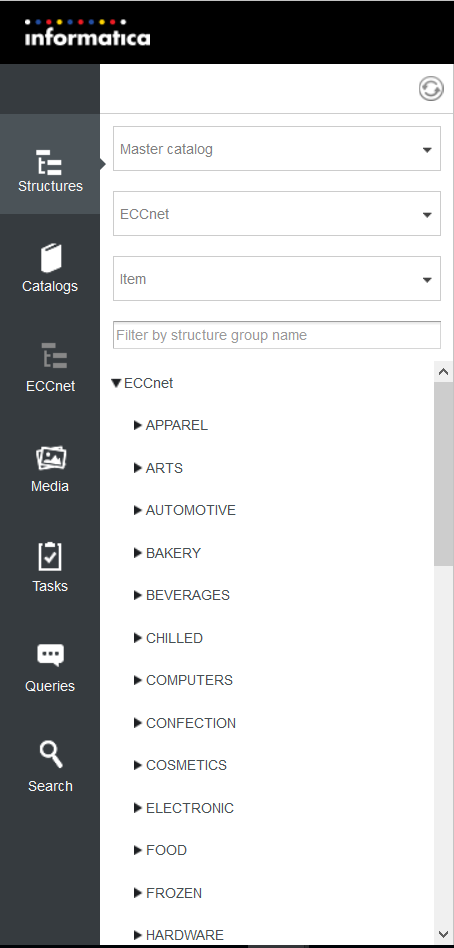
View and edit ECCnet items data in Product 360
Product 360 Web client users can view and edit ECCnet Item Centre specific fields for subscribed items in several tabs.
View packaging hierarchy for subscribed items in Product 360
You can view the product packaging hierarchy for subscribed items. The hierarchy in Product 360 will mirror the packaging hierarchy in ECCnet Item Centre, if all the items of the hierarchy are subscribed. To view the product packaging hierarchy in Product 360 Desktop, click the ECCnet Packaging Hierarchy button in the upper right corner to open the ECCnet Packaging Hierarchy view. Select an item in the table to view the hierarchy structure in the ECCnet packaging hierarchy view.
Please note that the difference between the ECCnet packaging hierarchy view and the ECCnet search packaging hierarchy view is the data source. The ECCnet packaging hierarchy view displays items which are present in the Product 360 system ( = subscribed items) whereas the source of the ECCnet search packaging hierarchy view is the ECCnet data pool ( = will include not subscribed items)