Working With Focus Mode
What is Focus Mode?
We have added this functionality to create a distraction-free working space when dealing with a singular item. When in Focus Mode , the Detail View takes up most of the available screen real-estate, hiding other views like the Context View and the Master List View . A button in the detail view is used to toggle between the focus mode and the default view.

The image below depicts how the application would look like in Focus mode:
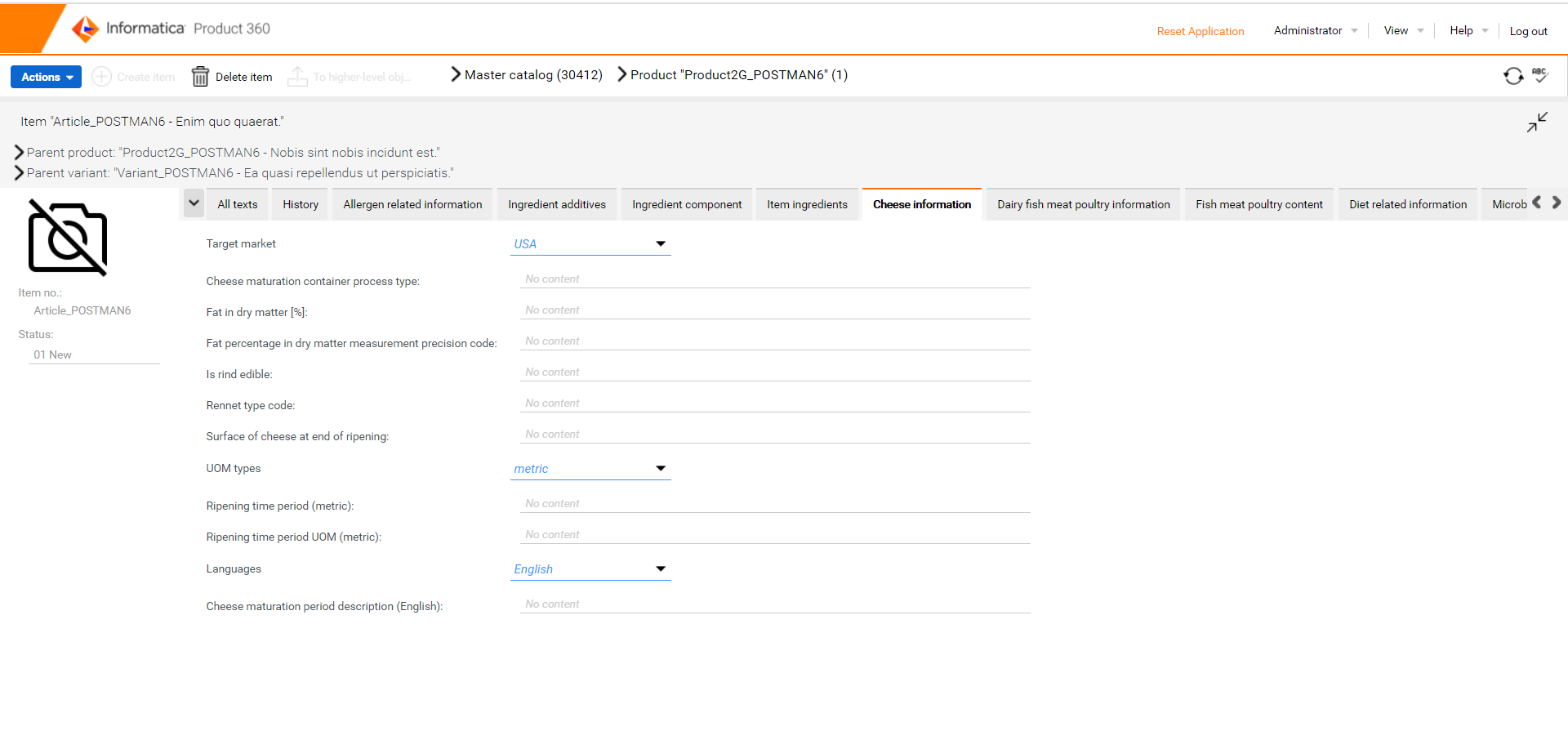
Accessibility
The Focus Mode can be triggered using the following keyboard shortcut:
|
Keyboard Layout |
Shortcut |
|
English |
Ctrl + Shift + F |
|
German |
Strg + Umschalt + F |
Limitations
Please review the limitations of Focus Mode
To enhance the working space for an item, the Focus Mode trades some functionalities. Please review this list to understand what actions are not possible when in Focus Mode.
The following views are collapsed to give more space to the detail view:
Context
Master List
GDSN
DQ dashboard
When in focus mode, actions that might lead to a situation when the focus is lost are disabled. Some examples of such restricted operations in Focus Mode are:
Show assortment content
Show variants
Show items
Search and replace
Reset sort order (lookup)
Upload (media)
Task content
Assign task/workflow
Accept task/workflow
Mark task as completed
Focus mode will exit when deleting items in focus mode.