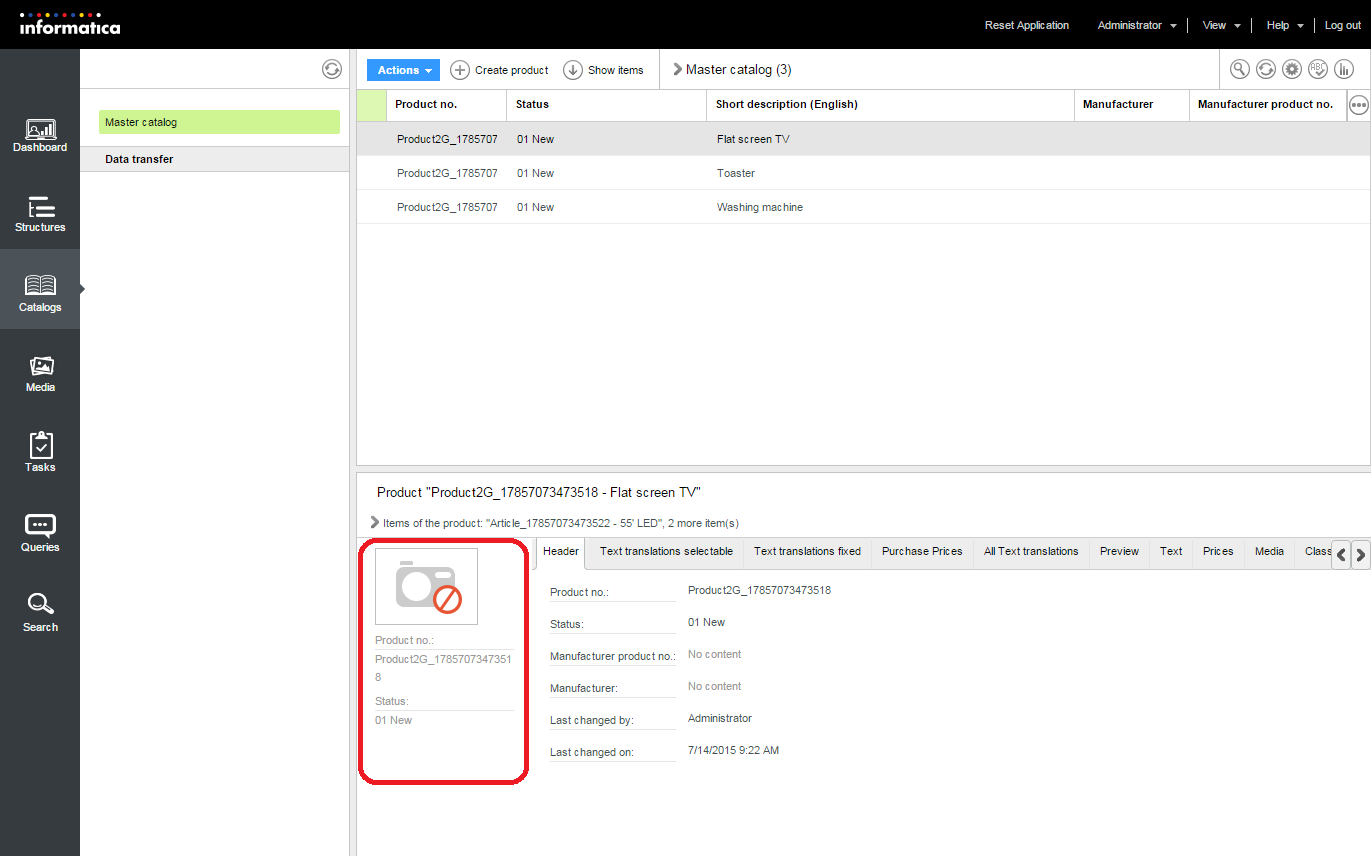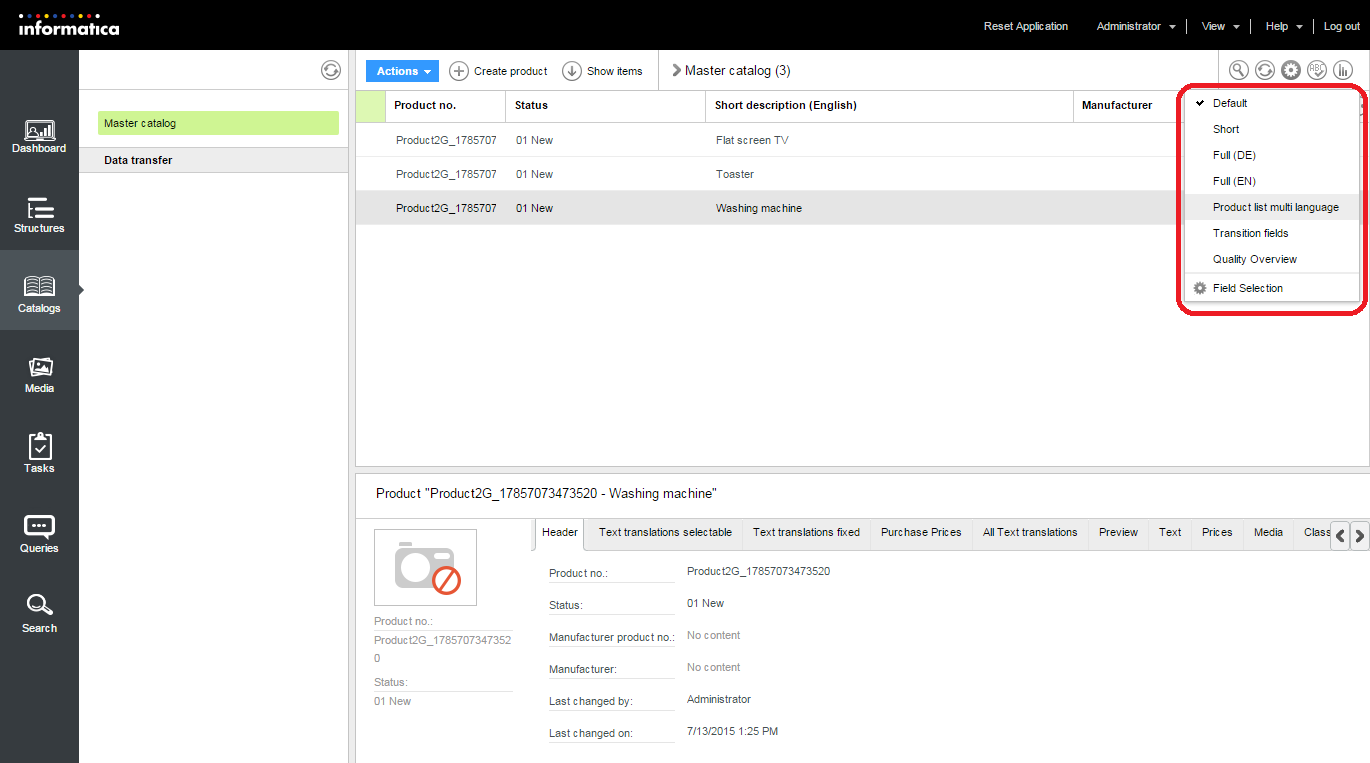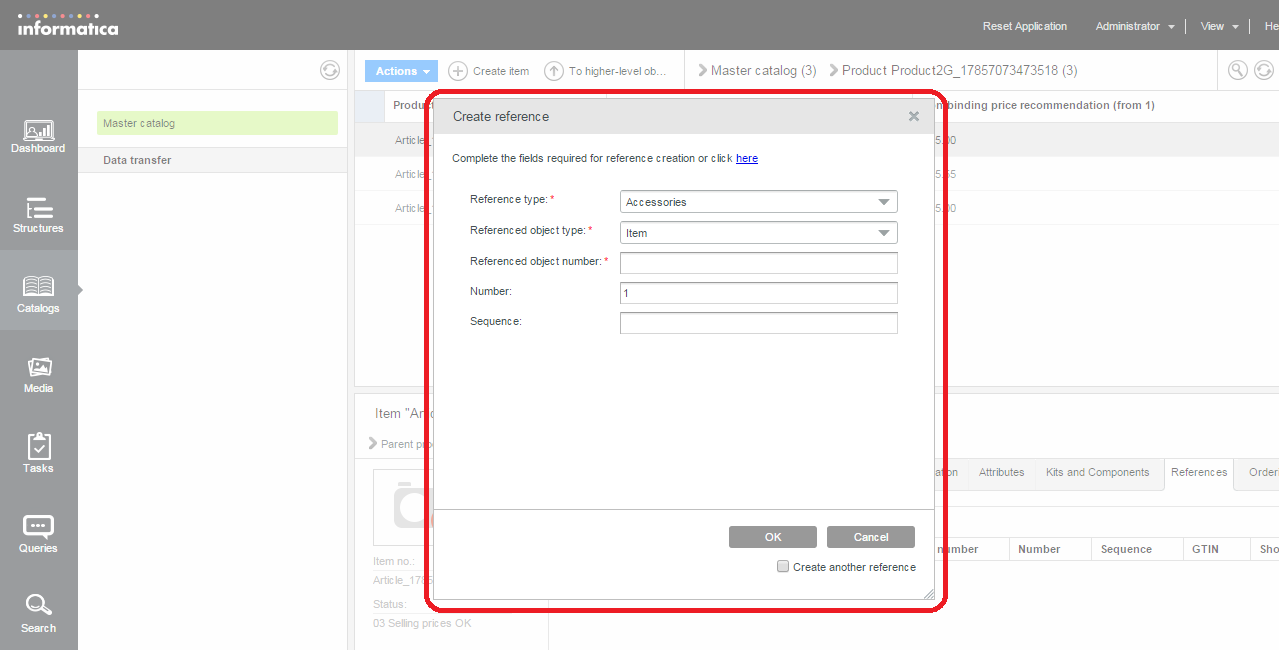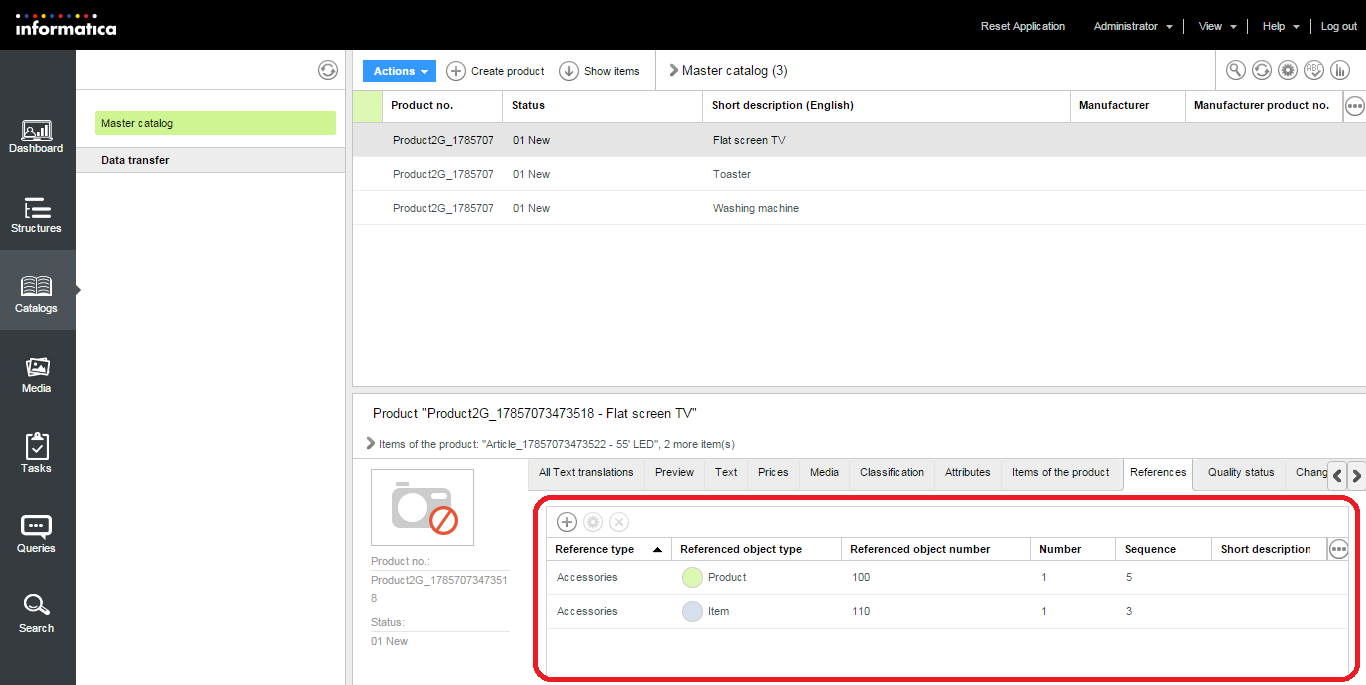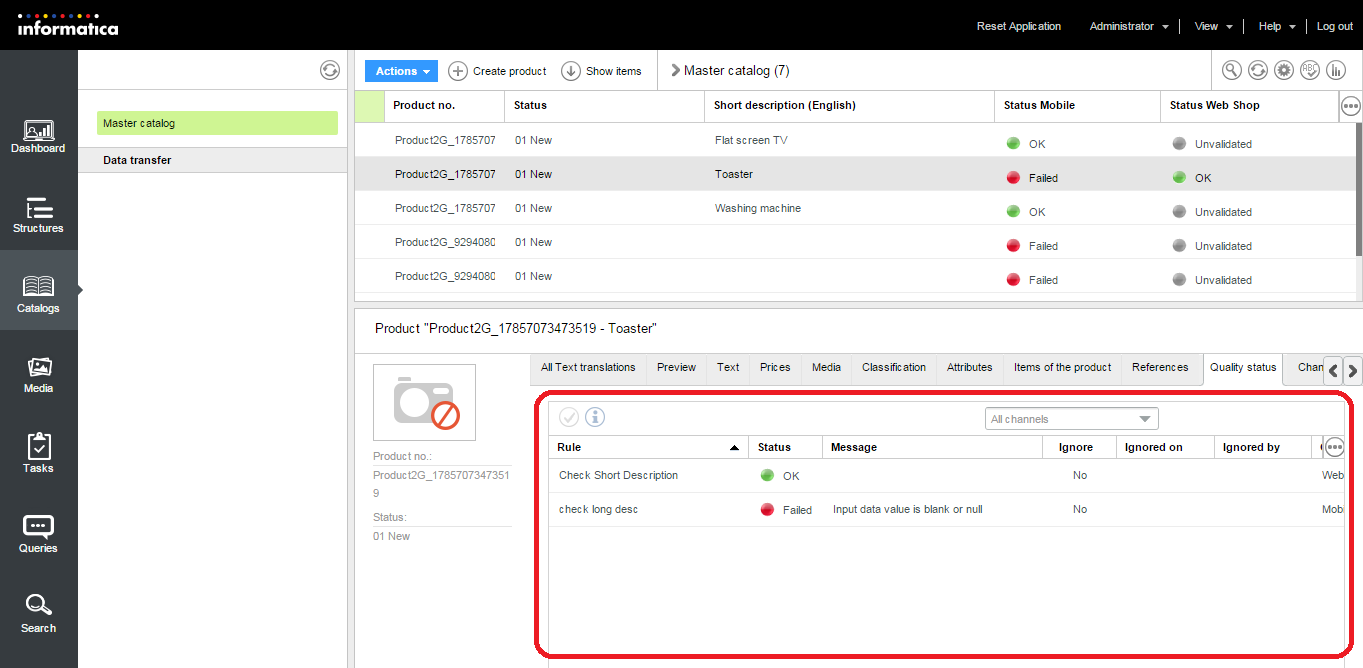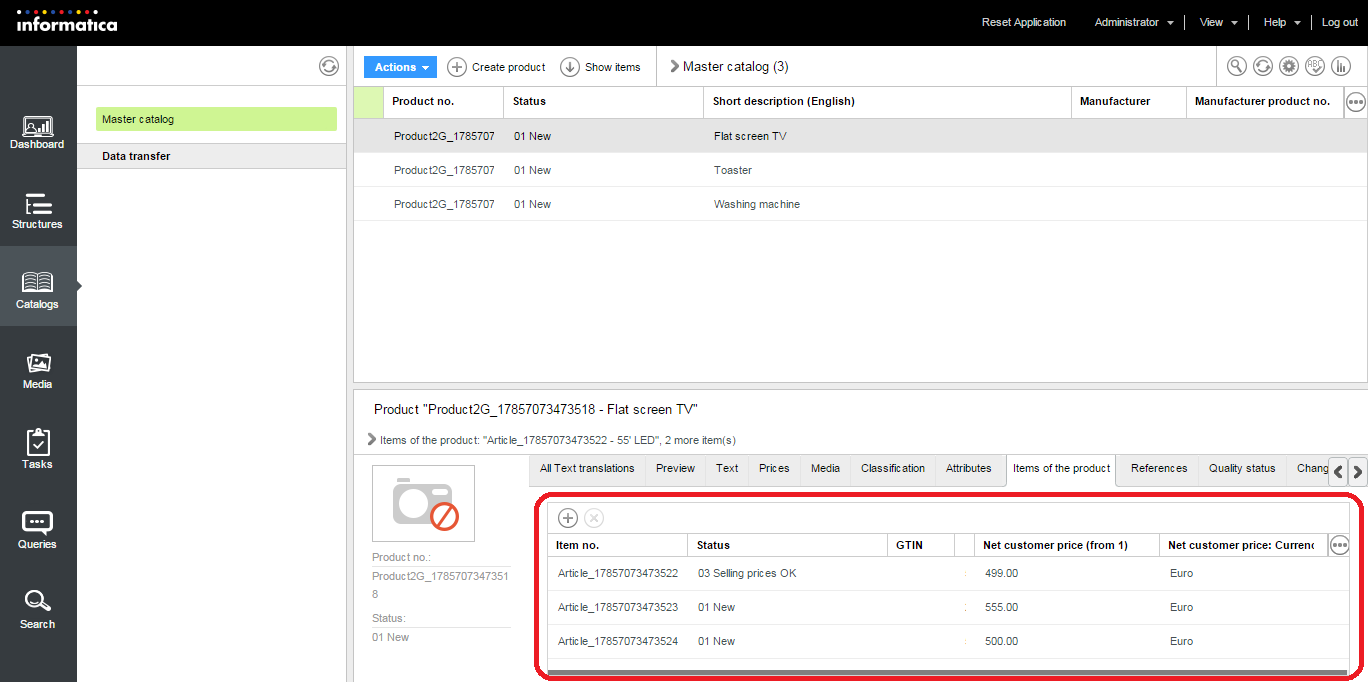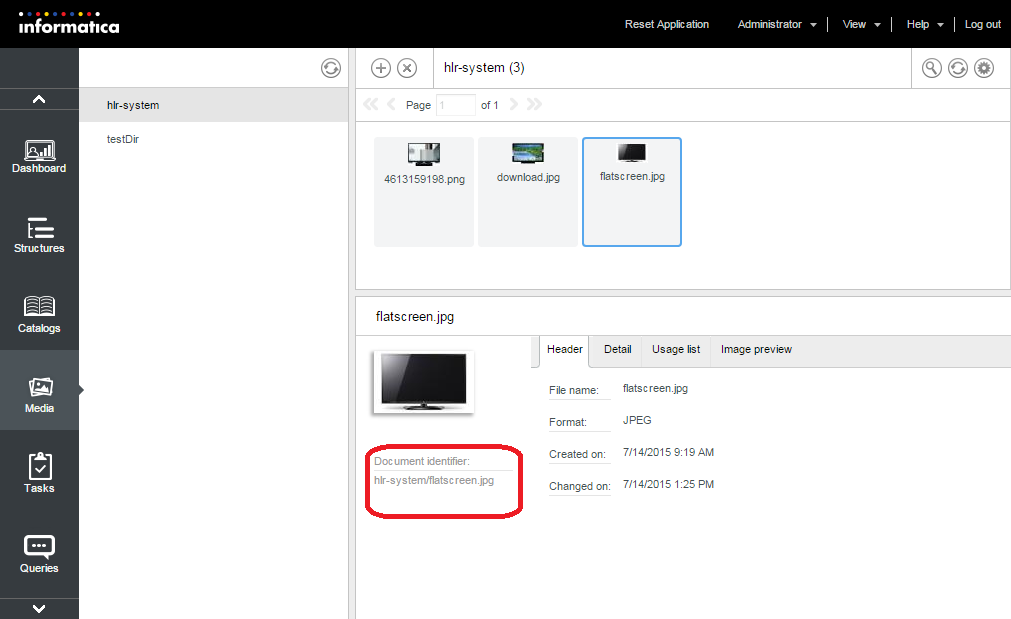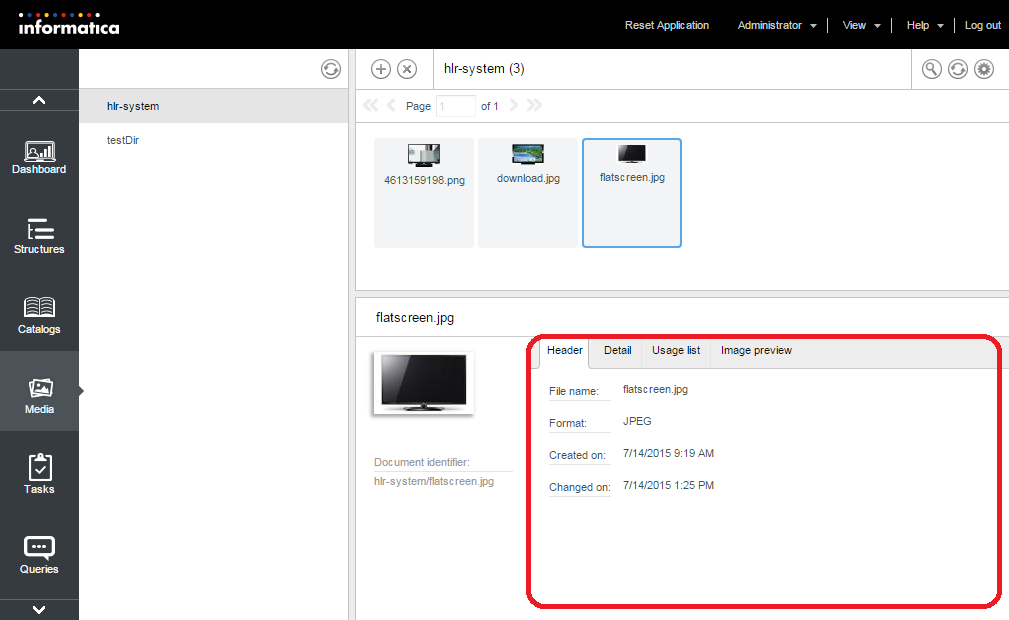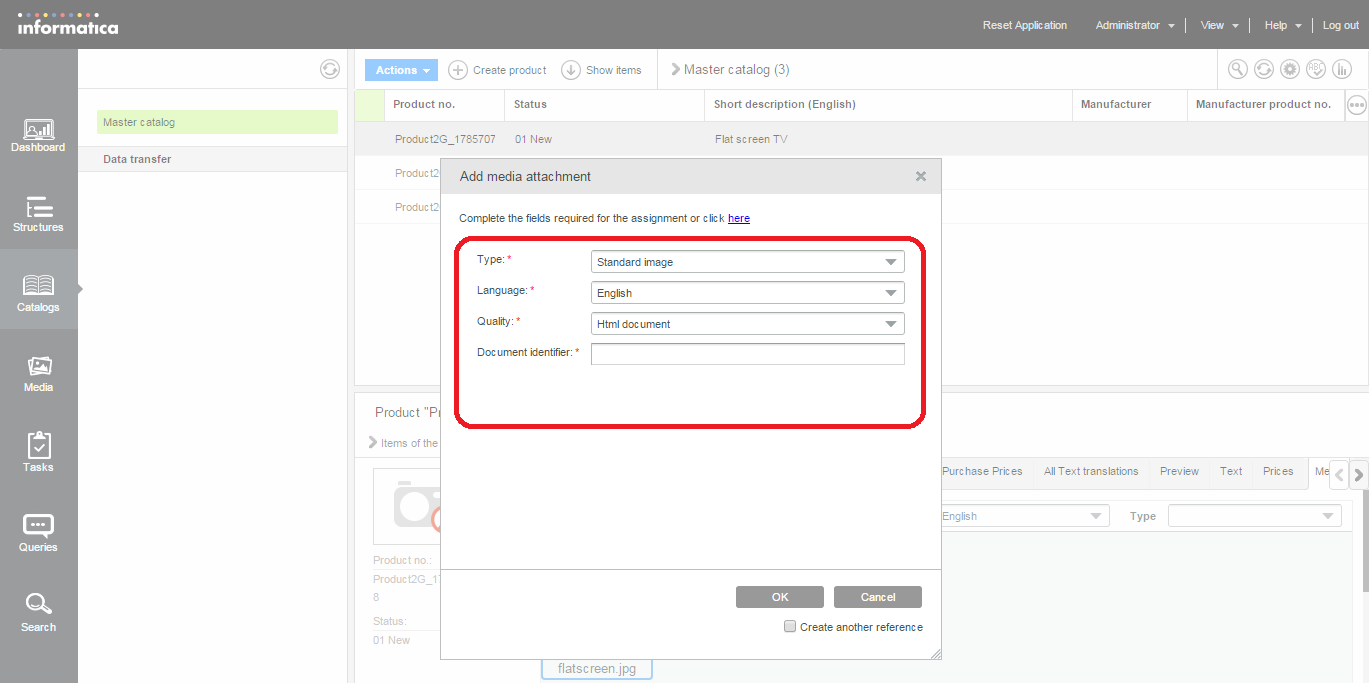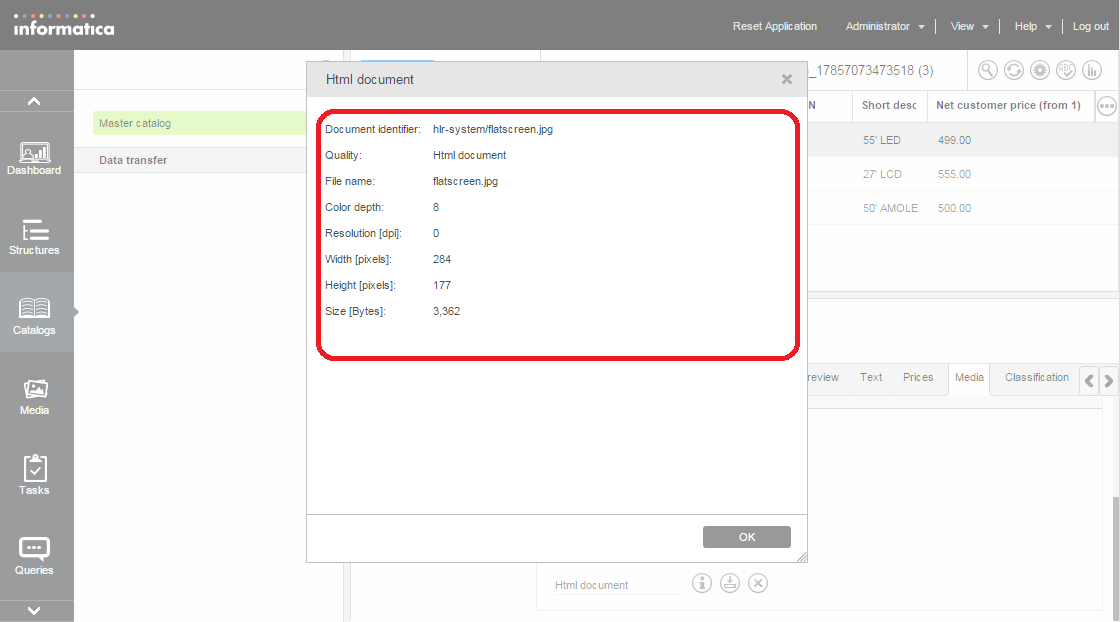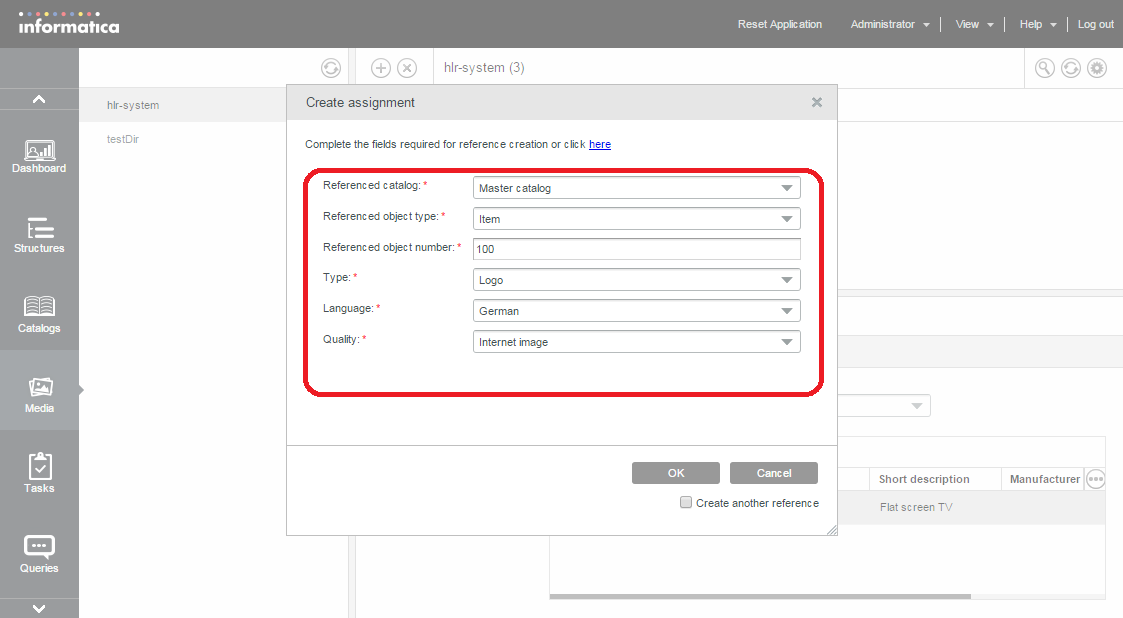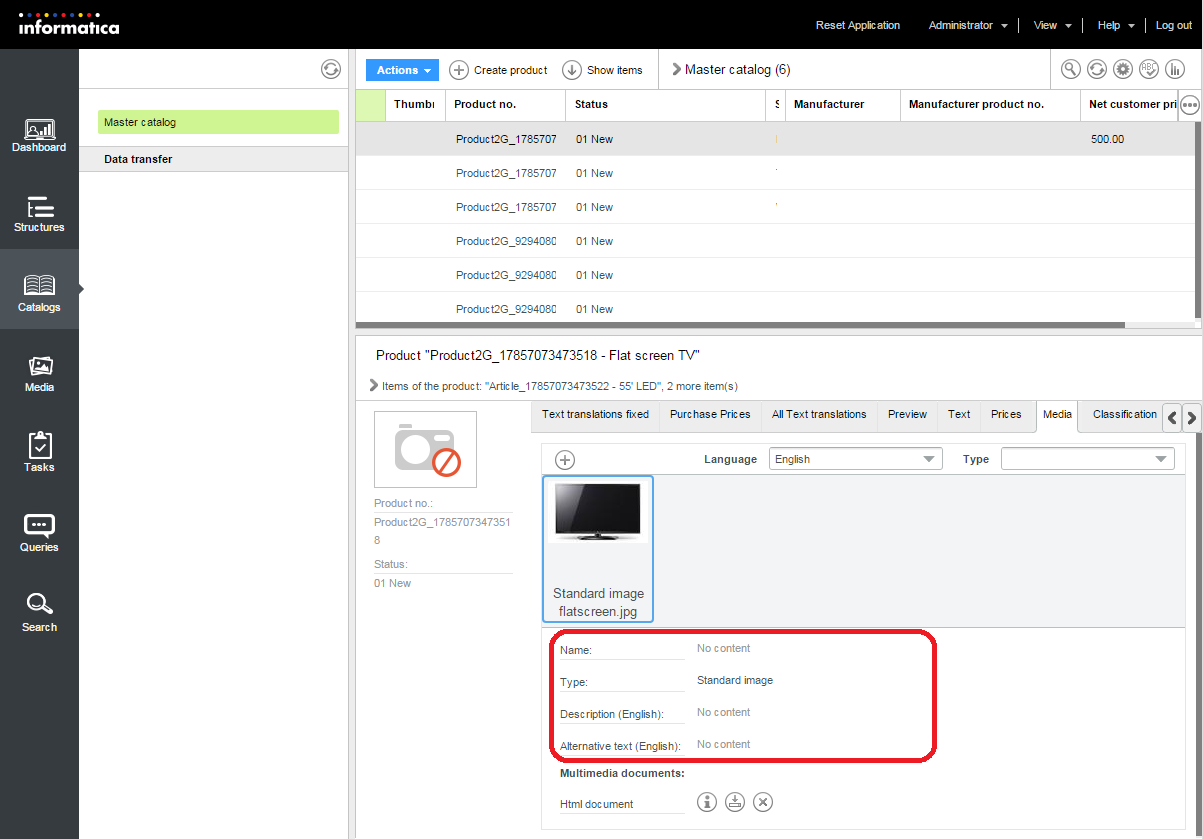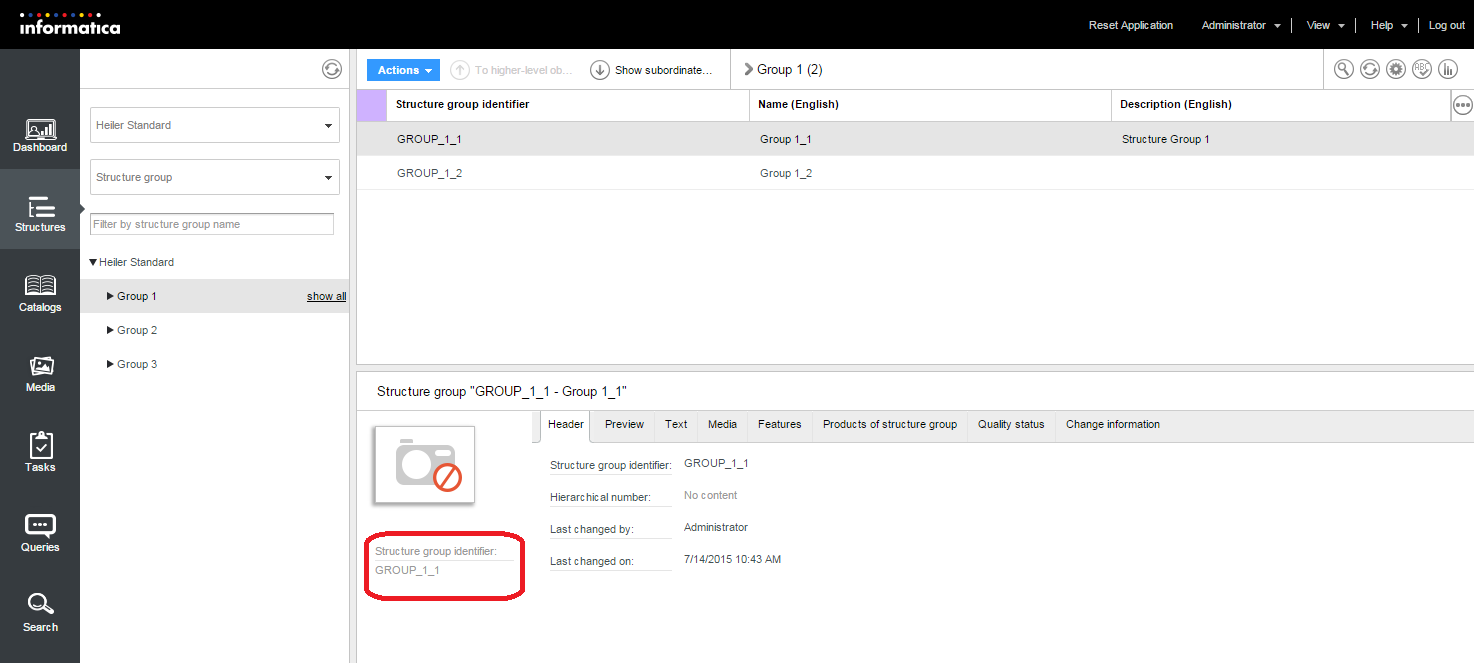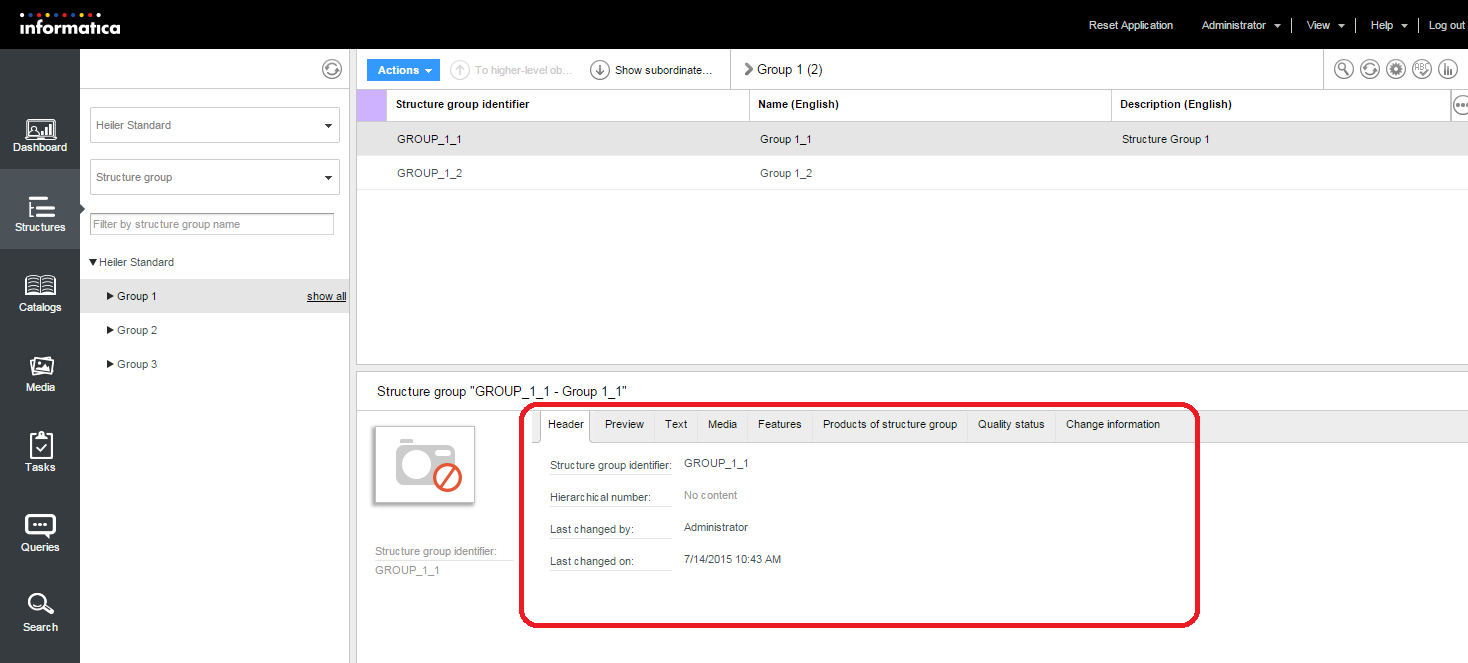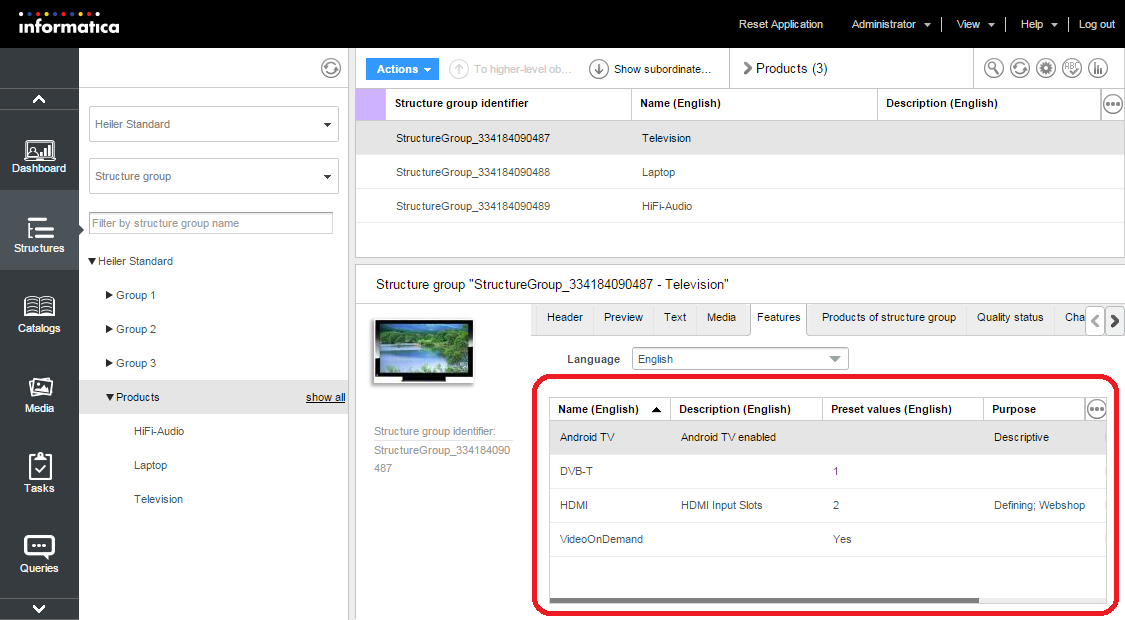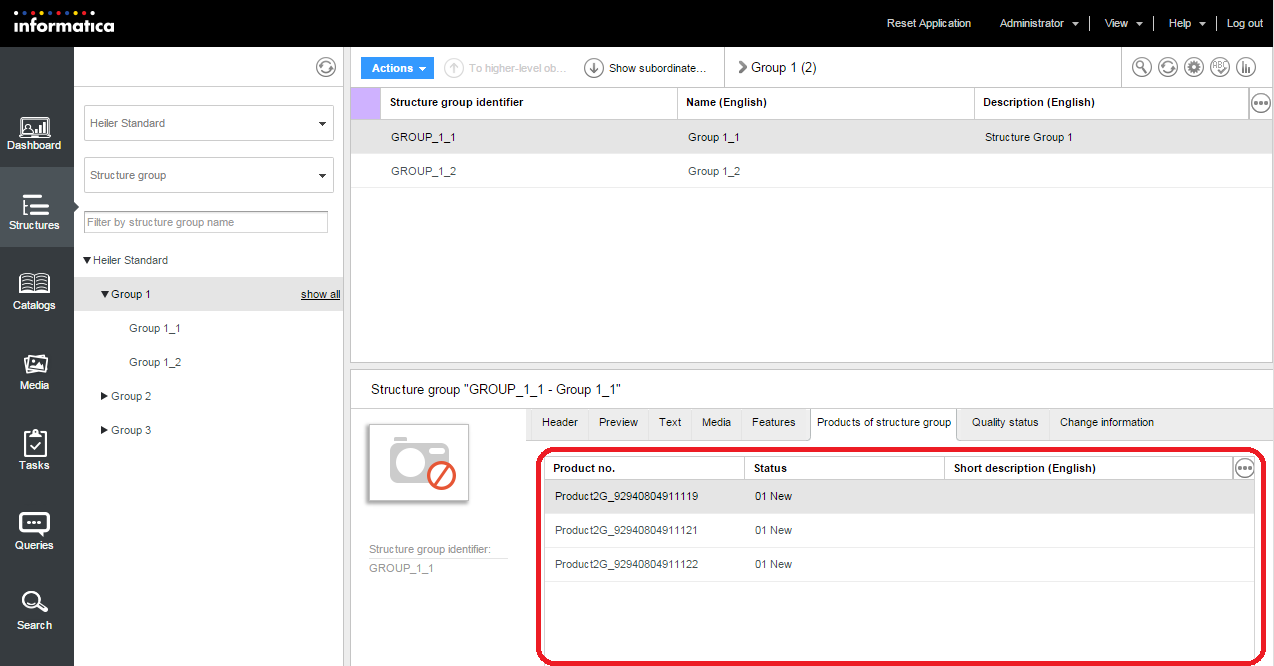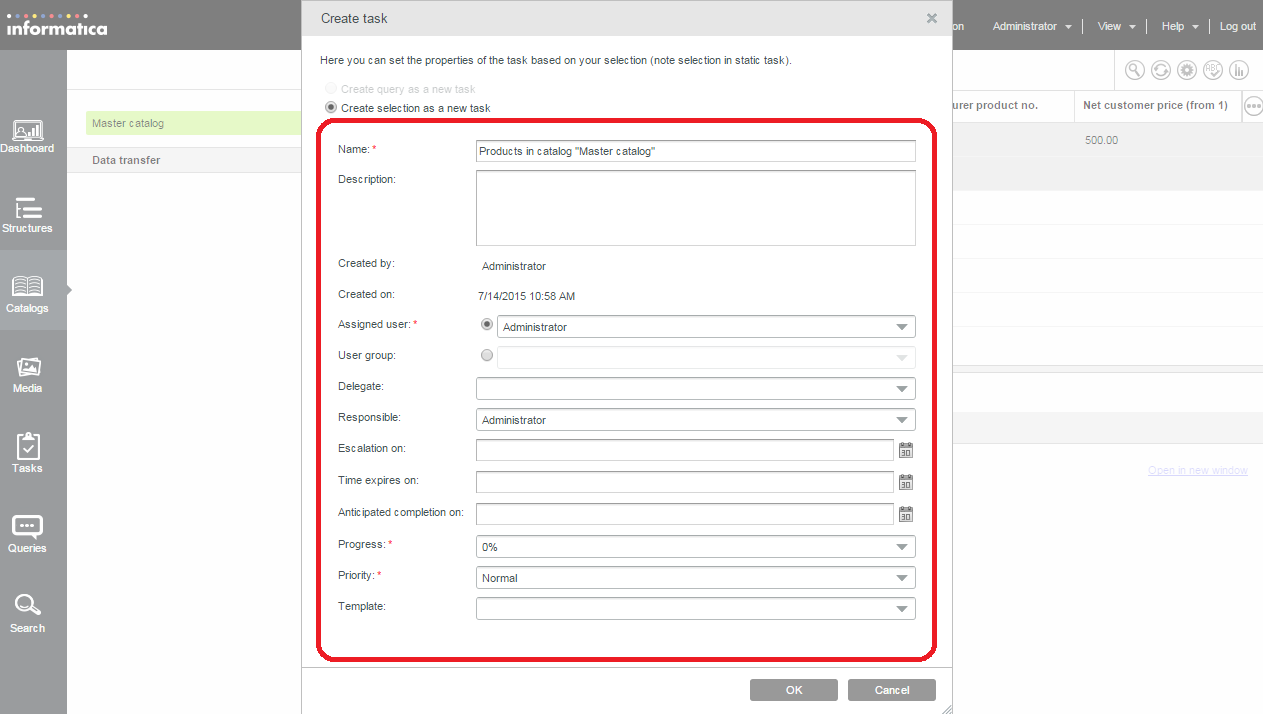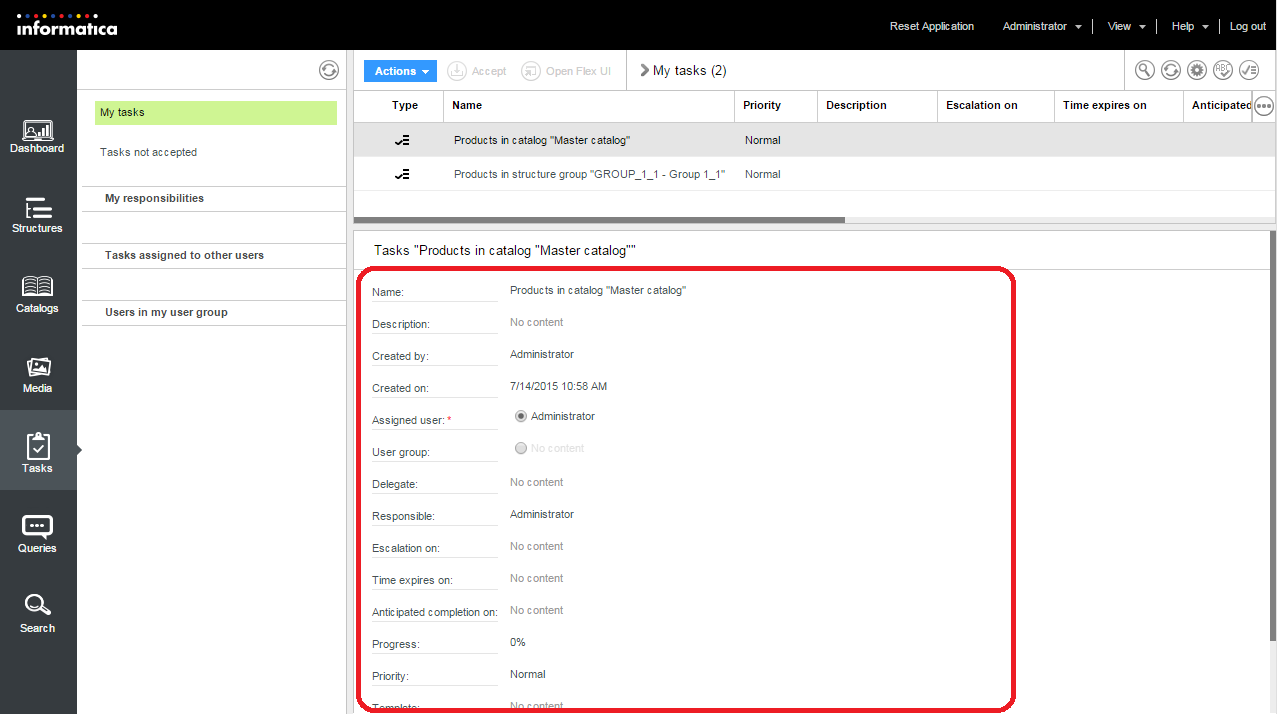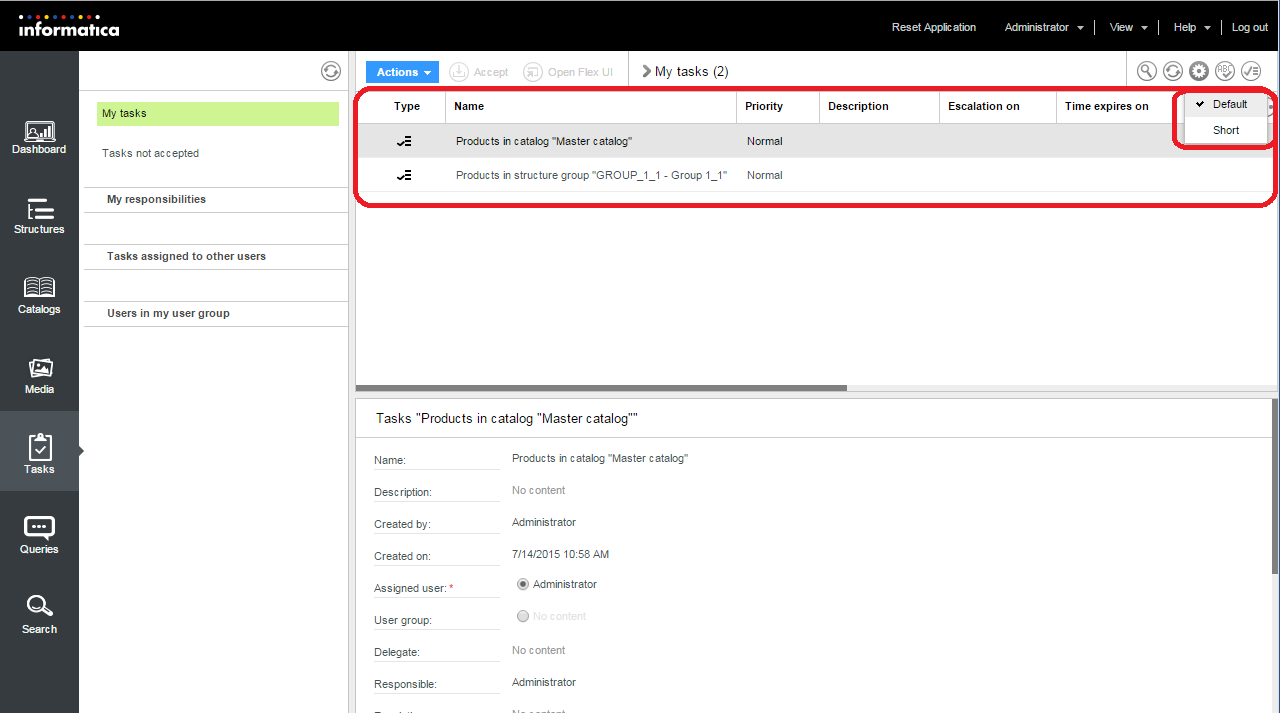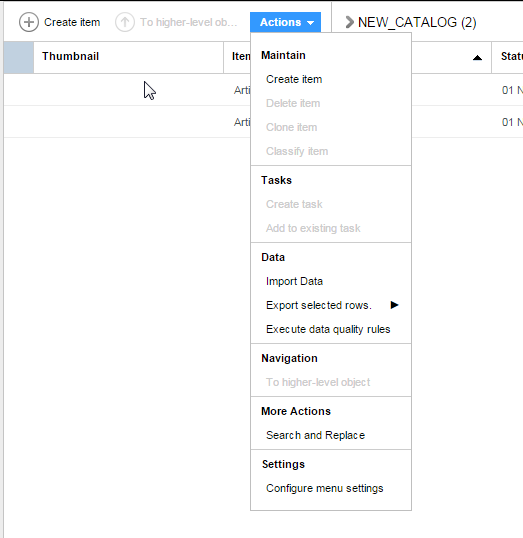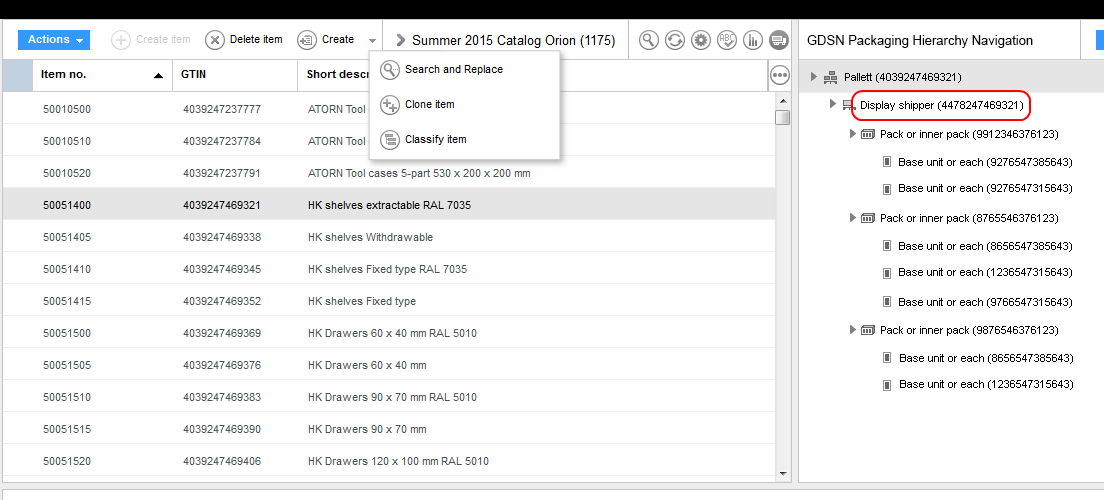Configure Lists Views, Detail Tabs and Action Menus
Overview
Web Access respects the Product 360 domain model definition, i.e. the Repository. That means, that meta information, such as field types, mandatory flags, etc. directly affect the Web UI. Having that said, many parts of the UI are built by referencing repository entities and fields and bring them in the desired structure and order. Since version 7 this composition of repository elements can be done declarativeley
The following elements are be customized declaratively:
All list views for the root entities like items, products, variants, tasks, structures and multimedia documents
Most of the subentity list views, like prices, items/variants of the product, references
All simple detail tabs like header, texts, change information
Action menus for items, products, variants, tasks and structures list views
Declarative customization is not (yet) possible for
Navigation area on the left
Special detail tabs like media attachments, classification
Declarative Customization Area
During Product 360 server bootstrap (more precisely: when starting the very first Web session) the following folder structure is created in the server configuration area:
The directory /webdefinitions is the place where all customized definition files are loaded from. Initially, this folder only contains a readme file and XML schema files. The subdirectory /default contains all definition files. These files are updated on each server start.
To customize a list view or detail tab, copy the corresponding definition file from the /default subdirectory into the /webdefinition root directory. Then apply the desired changes to the copy of the file.
Never change the content of the /default directory as all your changes will be lost after the next server restart.
A typical list of default definition files looks like this. (This may vary depending on your system setup, like 2pp/3pp and the repository configuration):
Make Changes to XML Configuration Files
To customize any of the default configuration files follow these steps:
Copy the file to be changed from /default into the upper /webdefinitions directory and open it using your favorite XML editor (XSD Schema support!). Please see table below to find the correct file.
Change the file, e.g. add another field, another field definition or change the order of definitions
Run one of the following actions to apply changes
Login as Administrator and call "Reset Application" (since version 7.1)
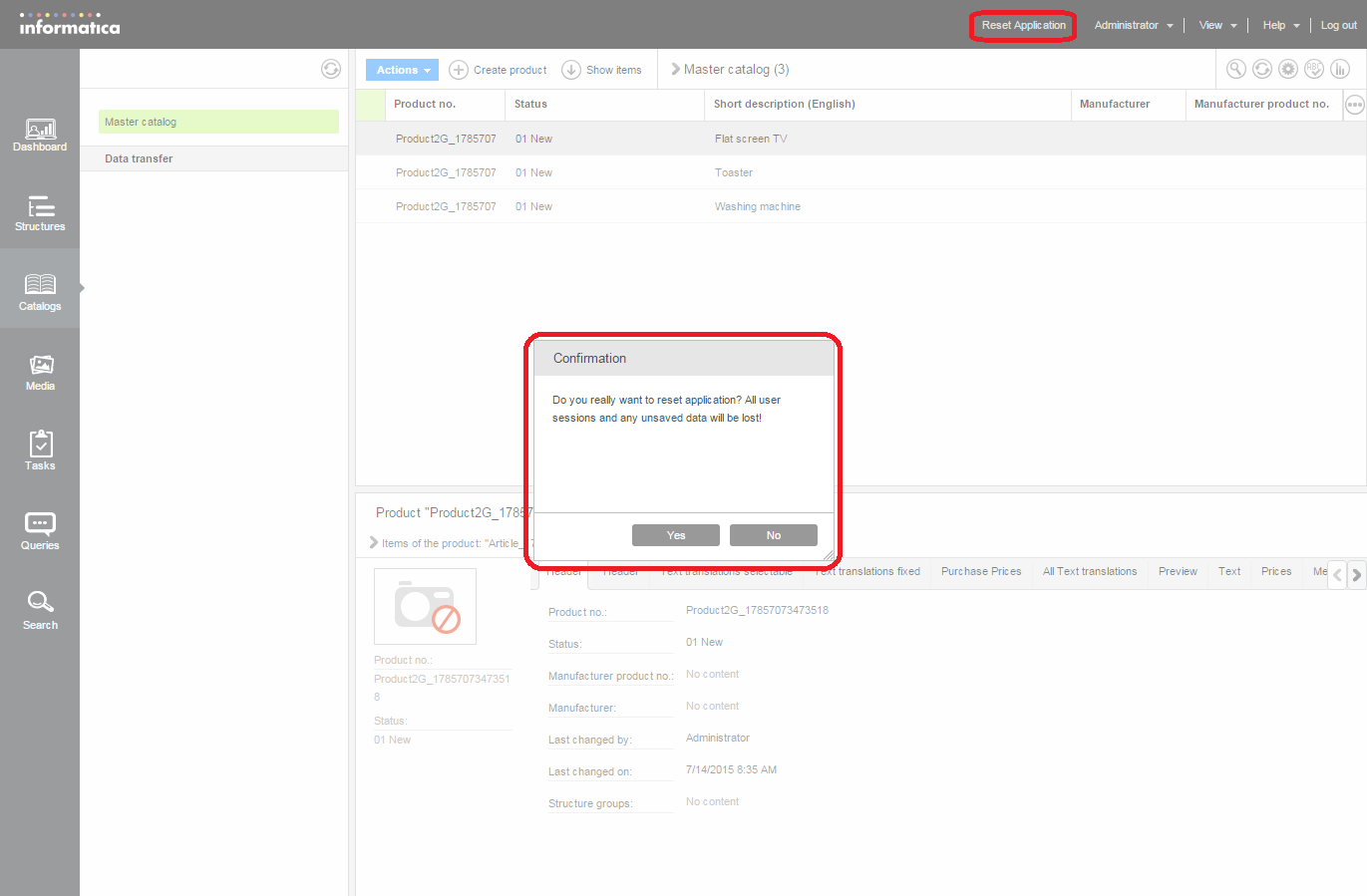
When having access to the server console, run OSGi command "hpmwReset"
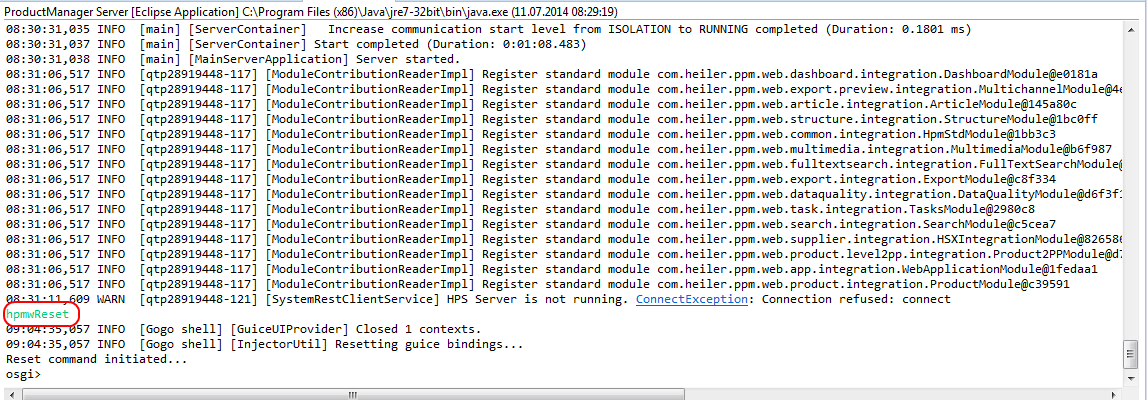
Connect to server via JMX (e.g. with jconsole from the Java-bin directory) and call the MBean hpmwReset in package com.heiler.ppm.web
Restart the server
After step 3 you'll have to relogin and the changes should be applied. In case of undesired behaviour please check the server log file.
Example Definitions
Please refer to the following pages for a comprehensive list of example definitions for list views and detail tabs
List of Customization Areas
|
Filename(s) |
Version Info |
|
|
Purpose |
||
|
Products/Items/Variants |
||
|
article.detailoverview.xml, product.detailoverview.xml, variant.detailoverview.xml |
||
|
Detail preview next to thumbnail in detail form.
|
||
|
article.detailtab.xml, product.detailtab.xml, variant.detailtab.xml |
||
|
All custom detail tabs, e.g. Header, Text, Prices. |
||
|
article.listmodel.xml, product.listmodel.xml, variant.listmodel.xml |
||
|
The default list definitions for the master list view.
|
||
|
article.prices.purchase.listmodel.xml |
< 7.1.00 |
|
|
Purchase price list for price tab for items. Replaced with *.detailtab.xml with 7.1.00. |
||
|
article.prices.selling.listmodel.xml, product.prices.selling.listmodel.xml, variant.prices.selling.listmodel.xml |
< 7.1.00 |
|
|
Selling price list for price tab. Replaced with *.detailtab.xml with 7.1.00. |
||
|
article.reference.form.xml, product.reference.form.xml, variant.reference.form.xml |
||
|
Popup form to create or edit references.
|
||
|
article.references.listmodel.xml, product.references.listmodel.xml, variant.references.listmodel.xml |
||
|
List definitions to load references for reference tab. All definitions for products,
|
||
|
article.quality.status.listmodel.xml, product.quality.status.listmodel.xml, variant.quality.status.listmodel.xml |
> 7.1.00 |
|
|
List definition for quality status detail tab.
|
||
|
product.items.listmodel.xml, product.variants.listmodel.xml, variant.items.listmodel.xml |
||
|
List definition that shows the children ArticleType-based entities of the selected entity product.items.listmodel.xml only applies to 2pp mode. product.variants.listmodel.xml and variants.items.listmodel.xml only apply to 3pp mode. |
||
|
Media Assets |
||
|
document.detailoverview.xml |
||
|
Detail media asset preview next to thumbnail in detail form.
|
||
|
document.detailtab.xml |
||
|
All custom detail tabs for media assets e.g. Header, Detail. |
||
|
media.assignment.form.xml |
||
|
Picker window to assign a media asset to an existing product/variant/item |
||
|
media.hlr.details.xml |
||
|
Media asset detail popup for Heiler Classic Provider (HLR)
|
||
|
media.hmm.details.xml |
||
|
Media asset detail popup for Informatica Media Manager (HMM) |
||
|
media.reference.form.xml |
||
|
Picker window to assign an item/variant/product to an media asset.
|
||
|
media.variants.xml |
||
|
Detail area under the media gallery on product/variant/item media tab.
|
||
|
Structures |
||
|
structure.detailoverview.xml |
||
|
Detail preview next to thumbnail in detail form for structure groups. |
||
|
structure.detailtab.xml |
||
|
All custom detail tabs for structures, e.g. Header, Text. |
||
|
structure.features.listmodel.xml |
||
|
List definition of detail tab showing structure group's features.
|
||
|
structure.products.listmodel.xml |
||
|
List definition for detail tab showing assigned products or items to a structure group.
|
||
|
structure.quality.status.listmodel.xml |
> 7.1.00 |
|
|
List definition for quality status detail tab for structures. |
||
|
Tasks |
||
|
task.create.form.xml |
||
|
Detail form for task creation popup window.
|
||
|
task.edit.form.xml |
> 7.1.00 |
|
|
Detail form for edit task detail view.
|
||
|
task.listmodel.xml |
||
|
List definitions for task main list.
|
||
|
Action menus |
||
|
menu.actions.list.article.xml, menu.actions.list.product.xml, menu.actions.list.structure.xml, menu.actions.list.task.xml, menu.actions.list.variant.xml |
>=8.0 |
|
|
Action menus for items, products, variants, tasks and structures lists.
|
||
|
Special |
||
|
article.gdsn.hierarchy.listmodel.xml |
||
|
Fields that are shown in GDSN hierarchy view for items. If multiple fields are specified,
|
||
|
article.kits.listmodel.xml |
||
|
List definition for kits and components detail tab list. |
||
Q&A
Here are some hints based on common issues and provided feedback:
Debugging
In case of something doesn't work as expected please check the server log file .out.log. Also it might be helpful to enable DEBUG logs for everything related to parsing the XML files. This can be done in log4j.xml in server configuration folder by adding these lines:
<category name="com.heiler.ppm.web.common.definition"> <priority value="DEBUG"/> </category>Referencing Fields and Logical Keys
When referencing a field or an entity type, always use the identifier from the custom section of Product 360 repository. Only for logical keys, the type name is needed.
Please also note, that logicalKey element is only needed if
No default value is provided in repository
A different value than the default value should be used
For example the following list definition references a price field:
<definition i18NKey="%table.config.full.en" identifier="article.table.config.full.en" rootEntity="Article"> <field identifier="Article.SupplierAID" sortable="true"/> <field align="e" identifier="ArticlePriceValueSales.Amount" sortable="true"/> </definition>Although the price field as multiple logical keys, this is a valid expression as all logical keys have a default in the repository. In this case, the net customer price for EUR with the validity of "now" will be displayed.
To display a price of another type, only the deviant logical key needs to be specified, e.g.
<definition i18NKey="%table.config.full.en" identifier="article.table.config.full.en" rootEntity="Article"> <field identifier="Article.SupplierAID" sortable="true"/> <field align="e" identifier="ArticlePriceValueSales.Amount" sortable="true"> <logicalKey identifier="ArticlePriceType.LK.Type" value="5"/> </field> </definition>Display Media Asset Thumbnail in Table
The default installation contains the list definitions FULL (EN) and FULL (DE) where the first column displays a thumbnail of the item/product. If the thumbnail is not displayed as expected, please check the corresponding XML file article.listmodel.xml or product.listmodel.xml.
For the thumbnail column, all three logical keys (language, quality and media asset type) need to be set correctly. The default definition references only language and quality and uses the default media asset type from the repository. To specify an alternative media asset type, the field definition should look like this:
<field caption="%web.client.item.table.thumbnail" identifier="ArticleMediaAssetDocument.ImageIdentifier" sortable="true" width="40"> <logicalKey identifier="ArticleMediaAssetDocumentType.LK.Language" value="English"/> <logicalKey identifier="ArticleMediaAssetDocumentType.LK.Quality" value="Internet image"/> <logicalKey identifier="ArticleMediaAssetMapType.LK.MediaAssetType" value="thumbnail"/> </field>Display Media Asset Thumbnail in Form
Entity thumbnail can be specified like this (possible logical keys same as in table definition):
<fieldGroup displaySectionWidget="true" subEntityId="ArticleMediaAssetDocument"> <mediaField identifier="ArticleMediaAssetDocument.ImageIdentifier" thumbnailType="original"/> <logicalKey identifier="ArticleMediaAssetMapType.LK.MediaAssetType" value="Standard image"/> <logicalKey identifier="ArticleMediaAssetDocumentType.LK.Quality" value="Html document"/> <logicalKey identifier="ArticleMediaAssetDocumentType.LK.Language" value="Language independent"/></fieldGroup>Possible values for thumbnailType attribute is small, normal, big, preview, original(default value).
Display tool-tip in Table
The default installation contains tool-tip enabled for the fields which have rich-text and/or multi-line enabled. For example, Long description fields.
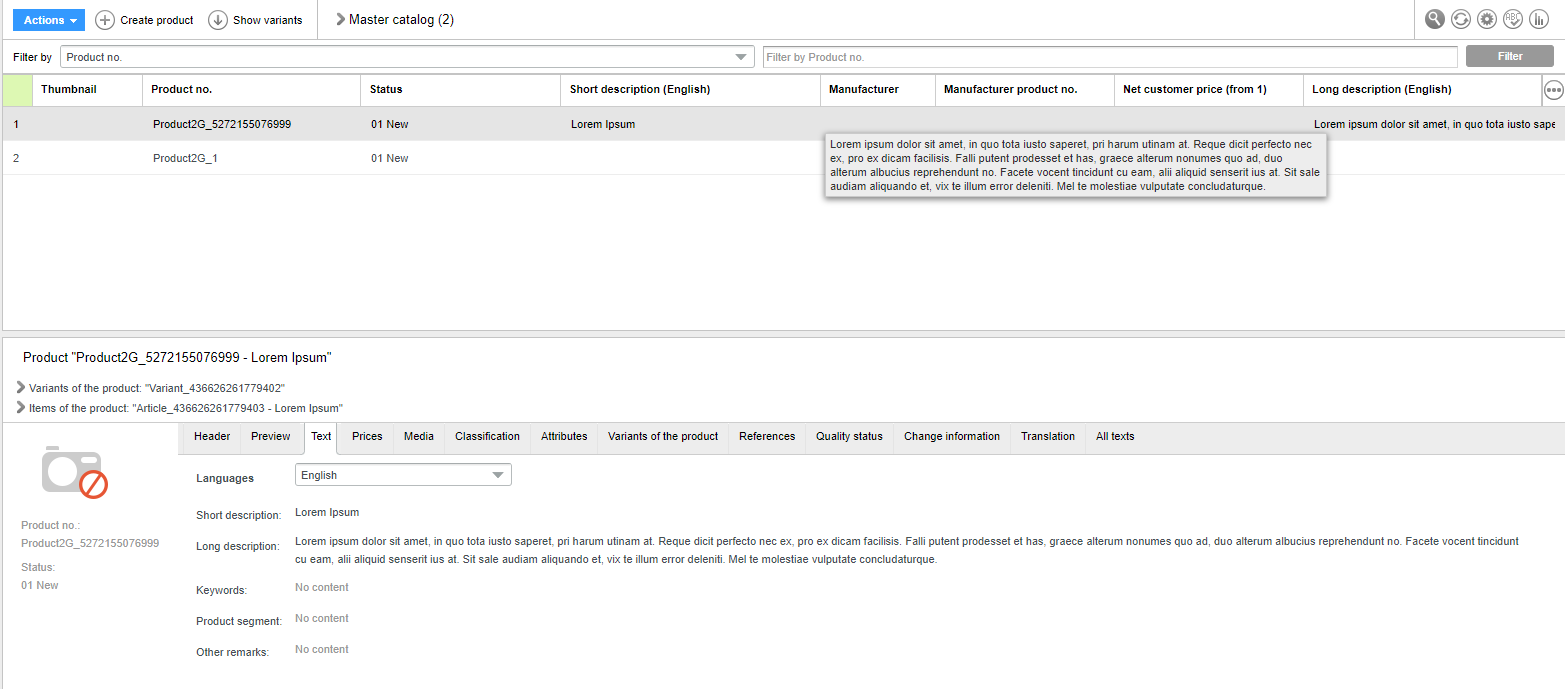
It is also possible to enable or disable tool-tips for other fields. An optional Field Param can be added in the repository to enable or disable the tool-tip for a particular field. The Field Param name is showTooltipInWebTable and it can accept true or false.
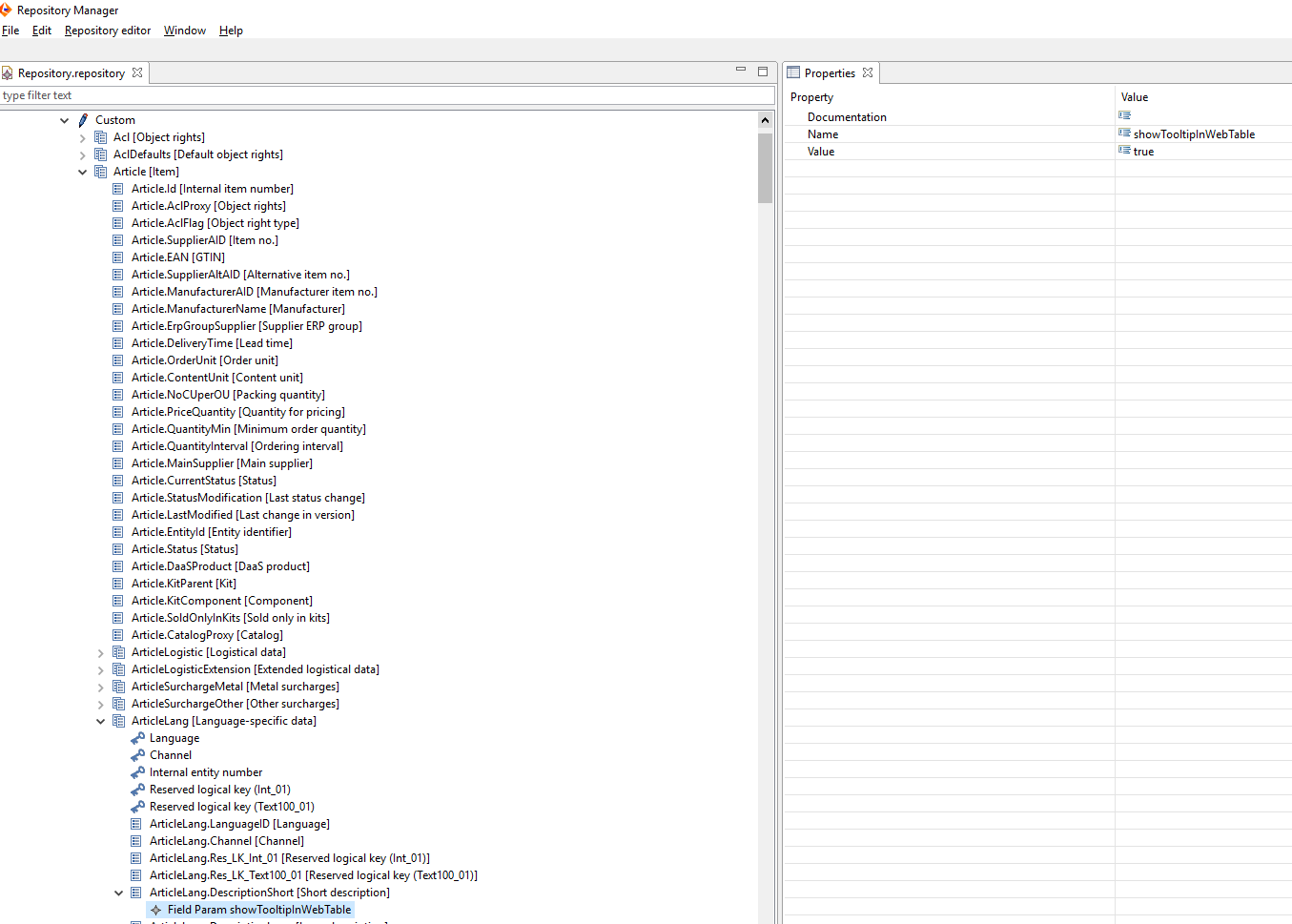
Renaming the localization strings
In-order to rename Lists Views, Detail Tabs and Action Menus, it is important to understand the relationship between the Lists Views, Detail Tabs and Action Menus xml and their corresponding i18n properties file.
E.g. Detail Tabs
product.detailtab.xml → ProductDetailtab.properties, ProductDetailtab_en.properties, ProductDetailtab_de.properties, etc
Such *.detailtab.xml holds any tab created using form definition, like "All texts", "Change information", etc.
Renaming of such tabs needs to be done in (*)Detailtab.properties and more language specific files
product.detailtab.custom.xml → ProductDetailtabCustom.properties, ProductDetailtabCustom_en.properties, ProductDetailtabCustom_de.properties, etc
Such *.detailtab.custom.xml holds any tab created using custom tab definition, like "References", "Items of the product", etc.
Renaming of such tabs needs to be done in (*)DetailtabCustom.properties and more language specific files.
product.detailtab.parameterized.xml → ProductDetailtabParameterized.properties, ProductDetailtabParameterized_en.properties, ProductDetailtabParameterized_de.properties
Such *.detailtab.parameterized.xml holds any tab created using parameterized tab definition, like "Characteristics", "Preview", etc.
Renaming of such tabs needs to be done in (*)DetailtabParameterized.properties and more language specific files.
Similarly, the list views and action menus are also localized in similar naming convention.
Setting default 'Filter By' field to 'All Columns ' in the main table search of Web UI
In general, the default 'Filter By' field is selected as the field which is the first column of the List view.
There is also an option in 'Filter By' drop-down stating "All columns" which the users can select. It will run the search across all fields present in the List view.
In order to have "All columns" as the default on the web client, we have introduced new preferences quickSearch.allColumns.preSelected =false
By default, preference is set to false. In case the user wants to see the default as "All columns" then this preference needs to be set true.
You can change it by going into plugin_customization.ini and changing com.heiler.ppm.web.common/quickSearch.allColumns.preSelected