Data validations
Product 360 provides several ways to validate and format your product information.
For GDSN those are needed to get the data correctly into the data model of Product 360, maintain the data correctly in Product 360 and export the data in the expected format of 1WS.
This chapter is referering to the "Informatica MDM - Product 360 - Desktop_ <Version>_UserManual_en.pdf" which will be called "Product 360 User Manual" in the following sections.
Data model validation
The data model validation is based on the repository data model. During importing and maintaining the data, Product 360 validates the length of character strings, the ranges of numeric values and whether the entered value is compatible to the defined enumeration if existent. In addition it checks in most cases whether it is a mandatory value or not.
See chapter "Data model" for more information.
Data quality checks by IDQ (Informatica Data Quality)
It is possible to check your product information automatically and manual by using IDQ. Product 360 is delivered with a set of standard rules which can be adapted to your requirements by configuration. It can be that you cannot find a standard quality rule which fulfills your needs. In this case you need to create your own rule. Based on rules you can create your specific data quality configuration which is described in the "Product 360 User Manual" in chapter "Data quality checks". For GDSN the data quality checks are mainly used for data source scenario because in data recipient scenario you get only valid data from 1WS.
Creating a data quality rule
In the case you cannot define your required check by using a standard data quality rule you need to write a custom data quality rule. Please take a look at the documentation for "Data Quality" to be able to do so.
Creating a data quality configuration
You can define a specific data quality check by using a data quality configuration which is based on a data quality rule. The necessary steps to define such data quality configuration are described in the "Product 360 User Manual" in chapter "Creating quality rules".
In GDSN you often need a rule which is checking if field A is not empty, and if so field B must not be empty as well. A typical example for this is a UOM (unit of measure) value and the according UOM field like "Usable product volume" and "Usable product volume UOM". The following picture shows how the configuration is looking for this:
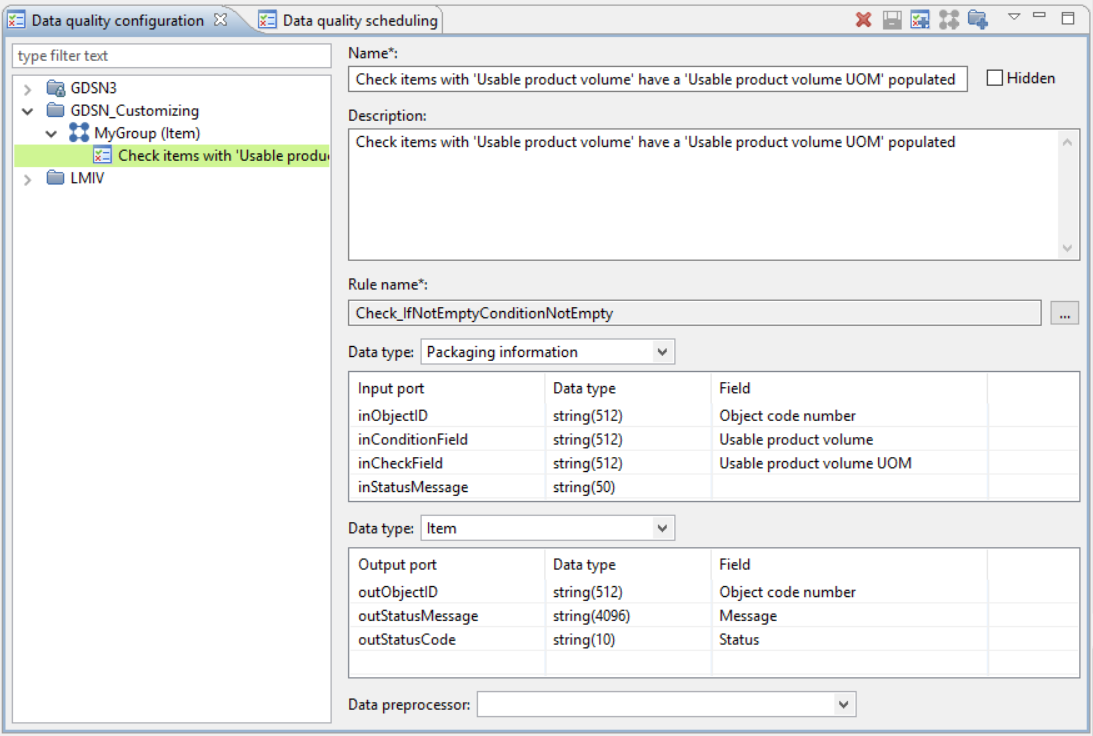
Automatic data quality check execution configuration
Product 360 provides some triggers like "Export started", on which a data quality check will be automatically executed. The "Product 360 User Manual" describes in chapter "Planning quality checks" how to use the triggers.
Validation and formatting during import
In the import you can specify functions for the information to be imported. The "Product 360 User Manual" contains the list of many available import functions (import function reference) and also all functionality in the import. Furthermore you can create your own customized import function or validate your file on your own via your customized pre-import step (see documentation for "Customizing Import" and "Hot folder").
Some examples
The value "1001.101" contained in the import file will be formatted with 2 decimal places and will show the thousand separator. The imported value would be "1,001.1".
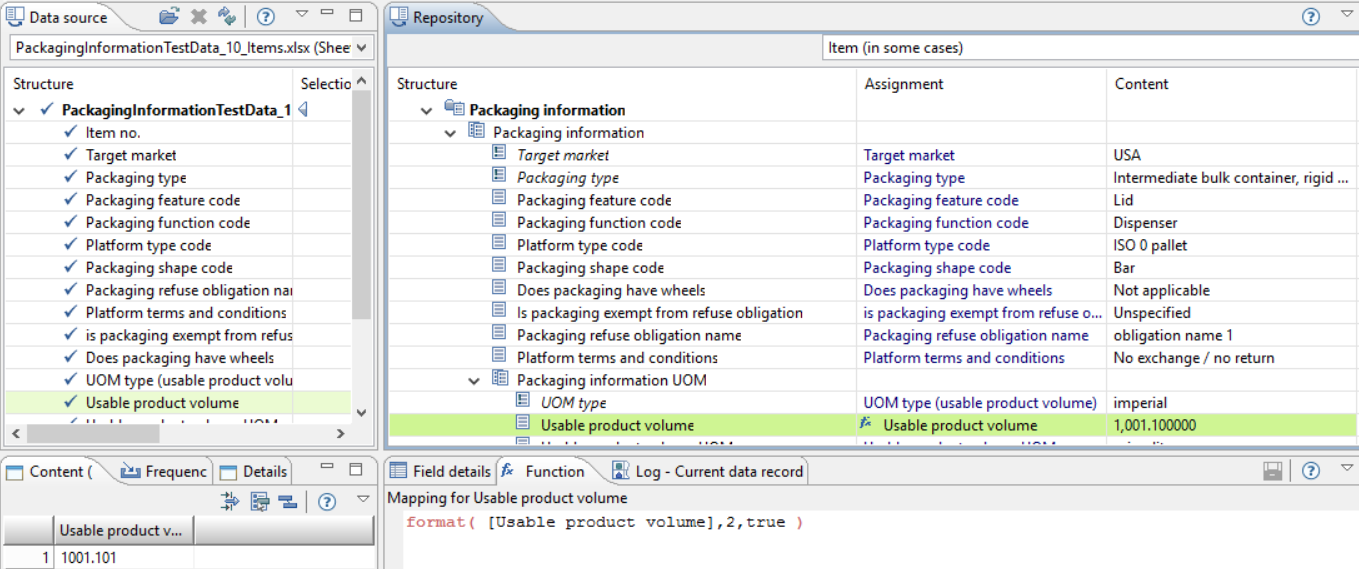
Define the used pattern for decimal values and date format pattern for the whole import file or for each field of your data source via context menu.
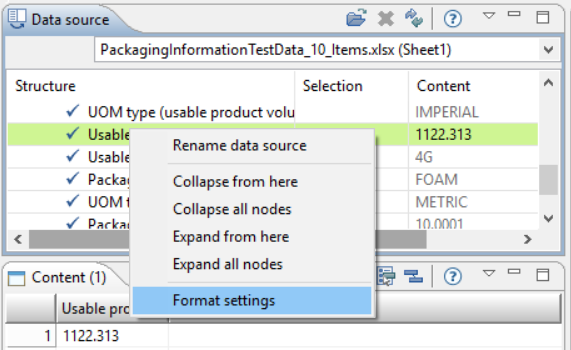
Define if an entity should be imported by using functions. Here the packaging information will be only imported if the "Target market" is "US".
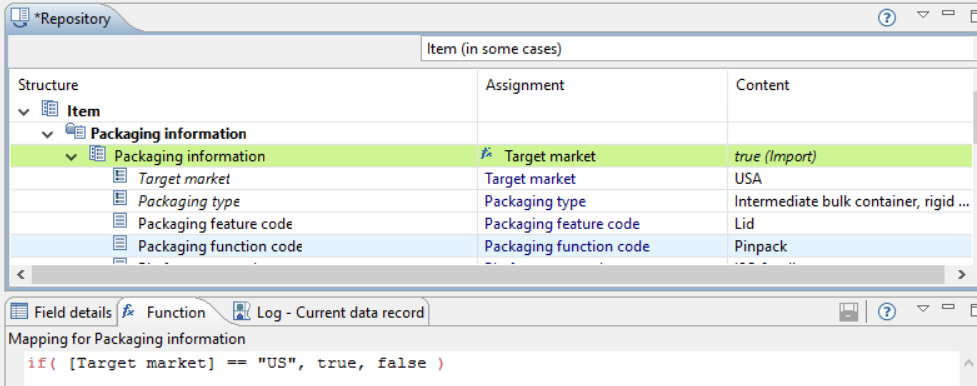
It is recommended for fields with enumeration to import their values by using the defined key in the repository. In the example the "Platform terms and conditions" value in the Data Source is "1" but the shown value in Product 360 is "No exchange / no return".
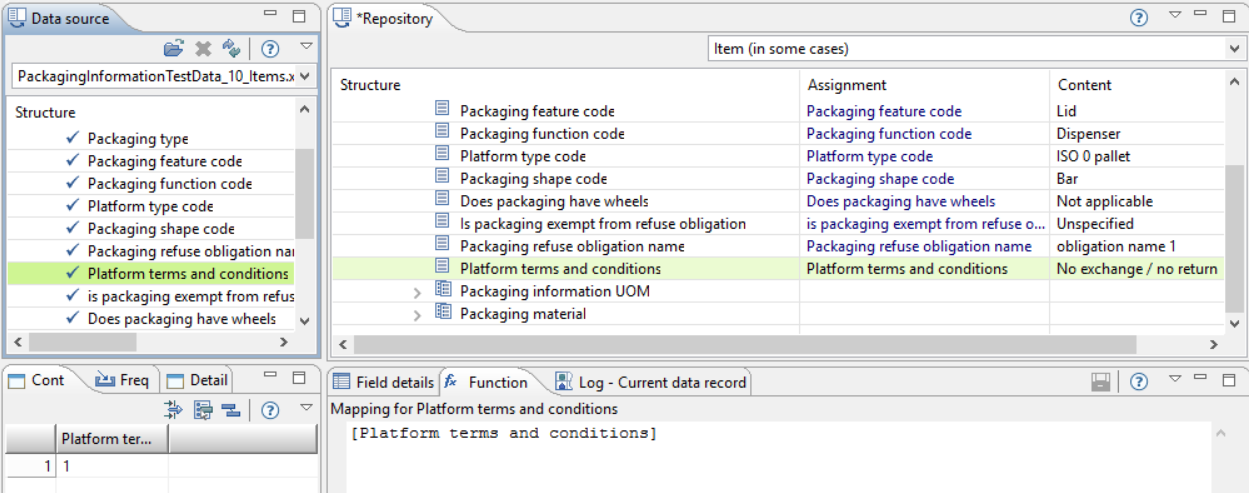
Validation and formatting during export
The export can check the data for specific criteria and also format the data in the expected format. Those configurations have to be done within the export format template.
Validation rules for data fields
You can define validation rules for each data field. Those have the focus on the according field value and cannot take references to other field values. In the chapter "Validation rules for data fields" of "Product 360 User Manual" it is described how to use this kind of validation.
Validate and format by export functions
The export comes with many functions where the Product 360 User Manual describes many of them in chapter "Export function reference". The "Product 360 User Manual" describes many of them in chapter "Export function reference". The currently available list of functions, including the GDSN specific functions, can be displayed in Export template perspective of Product 360 directly. You can access those via typing "{?" and pressing "Ctrl+Space".
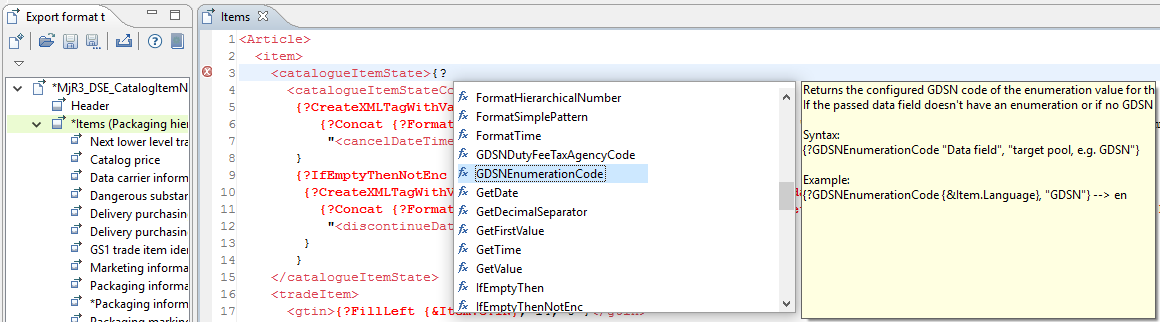
By using the correct function you can ensure that the information is exported in the expected format. Please format all your numbers and enumeration values as shown below. In addition always format your date and boolean values as well. You can use the delivered export templates as a reference in case you are unsure how to export it correctly.

You can find more details in chapter "Technical details" of GDSN Accelerator documentation.
Validate the exported file
The GDSN communication is based on XML files. Therefore each message has defined XSD schemata which the export can use to validate the exported file. This validation will fail in case of exporting data in a not expected way. If an XSD validation error occurs, the export will be canceled and you can check if you might missed to format one of your values. Please ensure that you are not exporting an XML tag without value because this is leading to an XSD failure as well.
Limitations:
If the export fails due to an XSD validation error, the file will not be saved. This could be a problem when the XSD validation error message is not clear. This is especially the case for flex attributes which have generic XML tags and so the error messages are not unambiguous. A possible workaround is to setup a post export step (at the very beginning) which copies the file to a local directory. Then you can check the line number from the error message and see what's really wrong.
If no items are exported because the assortment is empty or all of the items are "sorted out" due to a failing DQ rule per item, the XML file will not contain any item. This leads to an XSD validation error and the file will not be sent to the GDSN pool. Although the behavior is correct but it is not obvious to the user what happened.
If the export fails due to an XSD validation error the process overview shows "Cancelled by user". This is currently a technical restriction which has no bad influence on any data but can be confusing.
You can find more details in chapter "Technical details" of GDSN Accelerator documentation.